- Knowledge Base
- Content
- Content Management
File Manager
The File Management is being used to make PDF's and other documents available through a download on the website. The user can choose to integrate a download link or to let a file immediately open when clicking the icon or linked text.
Install File Management from the Upgrade Store
File Management can be found in the section: CMS Updates. (more information about the upgrade store)
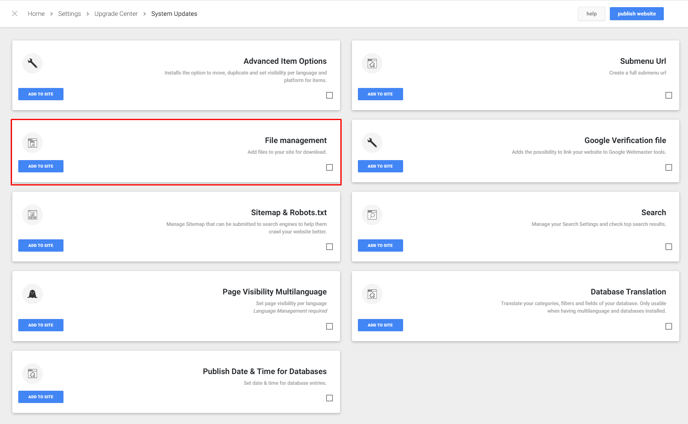
If this functionality has already been installed, you can use the Quick Navigation to use the File Manager.
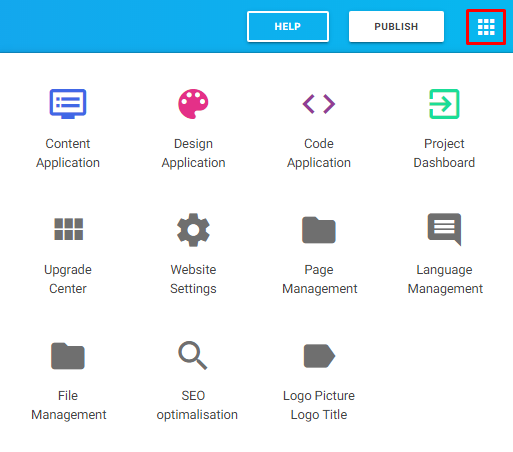
How to use the File Manager
By clicking the button Add file, you'll be able to add one or more items from a local map on your computer. There are two ways to add files:
- Click on the Add file button
- Click on select file or drag and drop the right file to the light grey area below the green button.
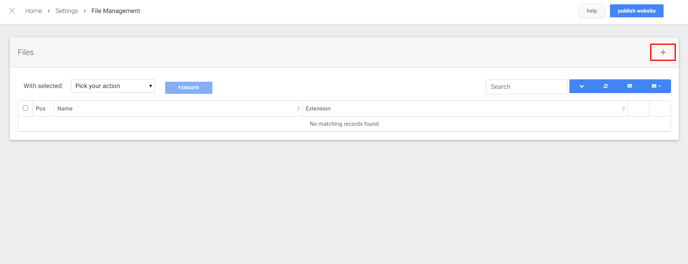
As soon as the files are added, these will be displayed in the overview.
