- Knowledge Base
- Content
- Page Management
How to duplicate a page
In Page Management we can duplicate an entire page! To duplicate a page, you first have to open the Page Settings of the page you want to duplicate, this can be done by clicking the Settings Icon on the right hand side.
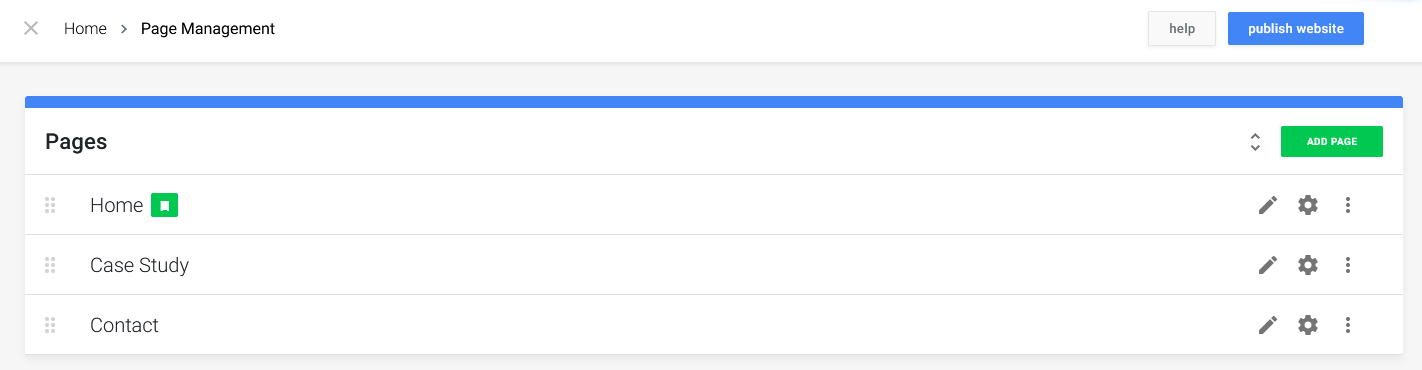
Let's say we want to duplicate the Case Study page. When we open the Page Settings, we can find the Copy Page section at the bottom. The Copy Page toggle is turned off by default.
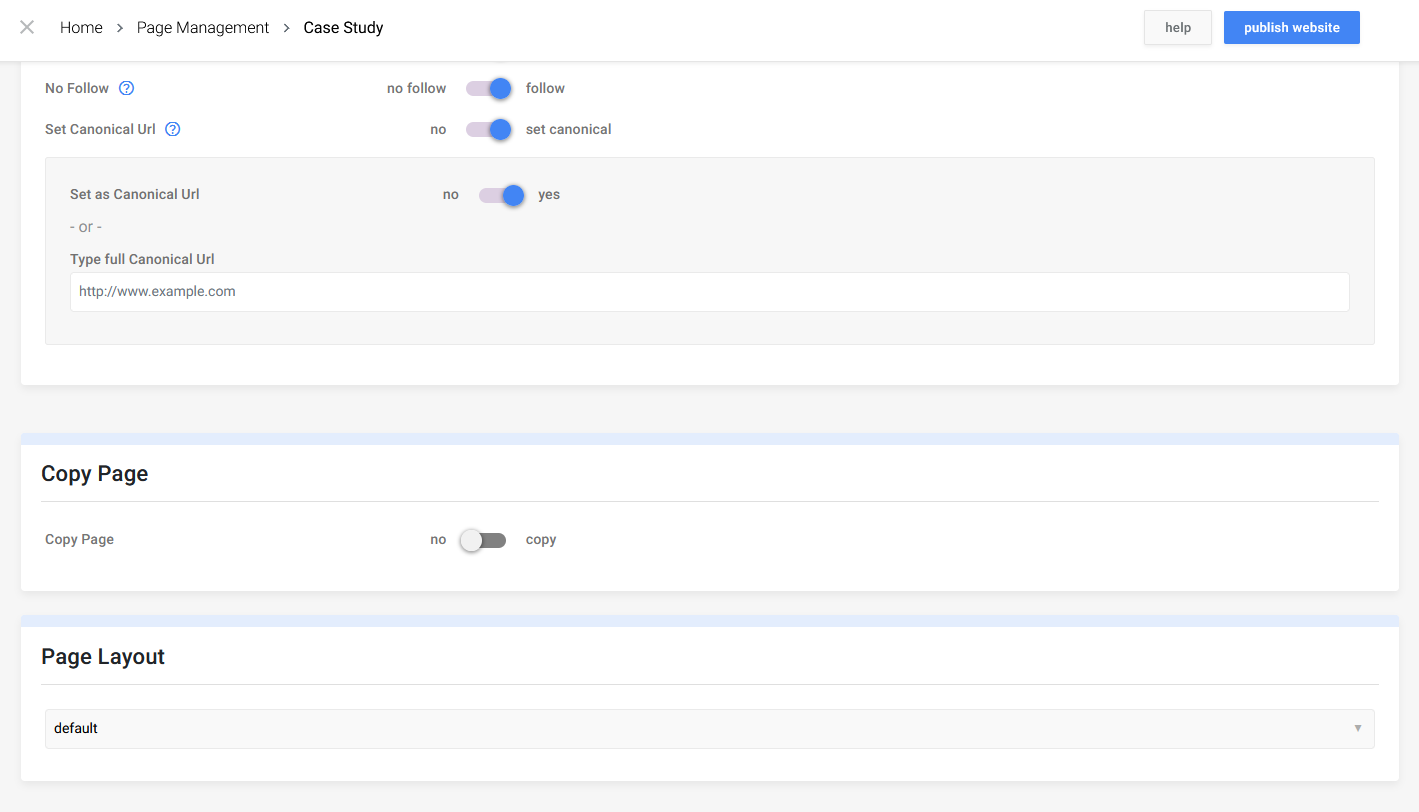
When we click the toggle, all we need to do is fill in the fields and click on the Save & Copy button. This will start the copying process
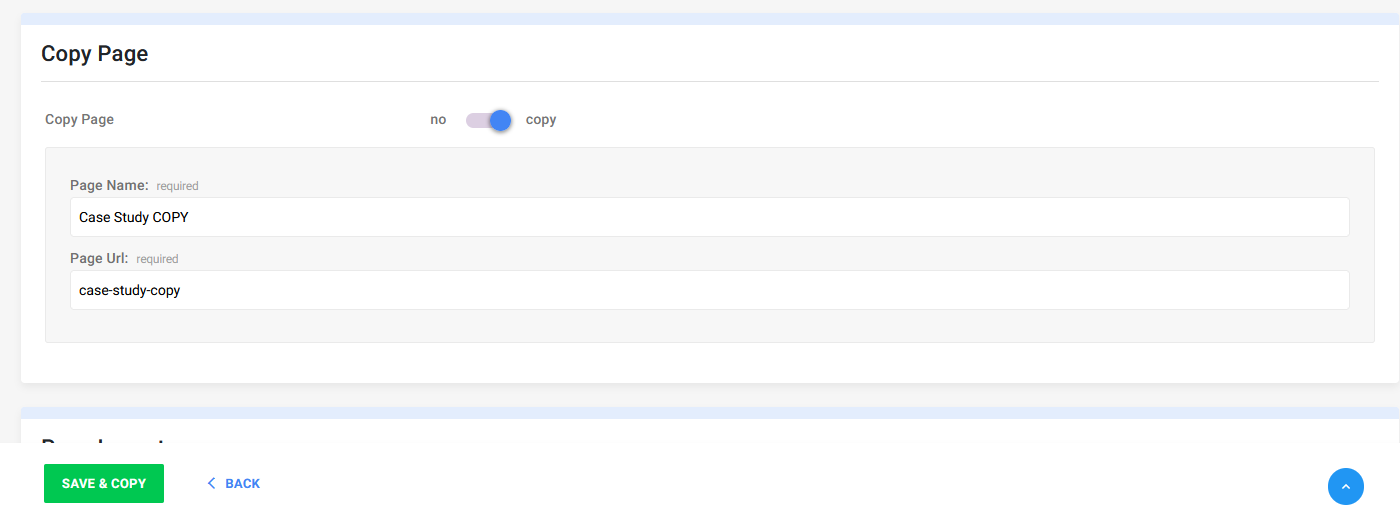
Your entire page has now been duplicated!
