- Knowledge Base
- Cookie Settings
- Configuration
Manage Cookie Privacy Groups
Learn how to add, delete or edit Cookie Groups inside the Cookie Settings module.
In this article
1. Adding a new group
A new Cookie group can be added by filling in the 'Group Label' & 'Group Description' fields on the top of the page and clicking the 'Add Group' button.
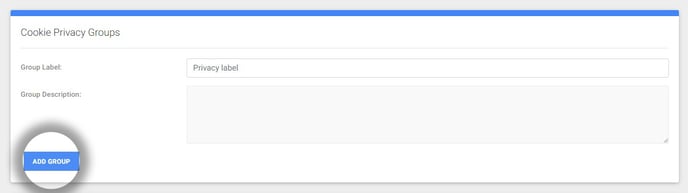
2. Deleting an empty group
Cookie groups can be deleted by clicking on the 'more options' icon on the right-hand side of each group and choosing 'Delete Group'.
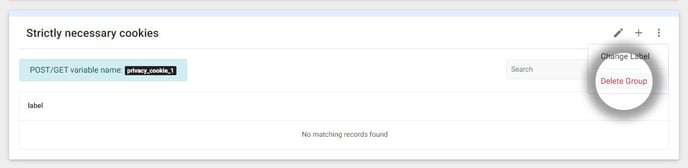
Notice: When a group contains scripts, it cannot be deleted! You'll need to remove all scripts, so the group can be deleted.
Caution: Deleting a group is permanent, it cannot be restored.
3. Edit an existing group
A group; the label & description can be edited by clicking on the pencil icon.
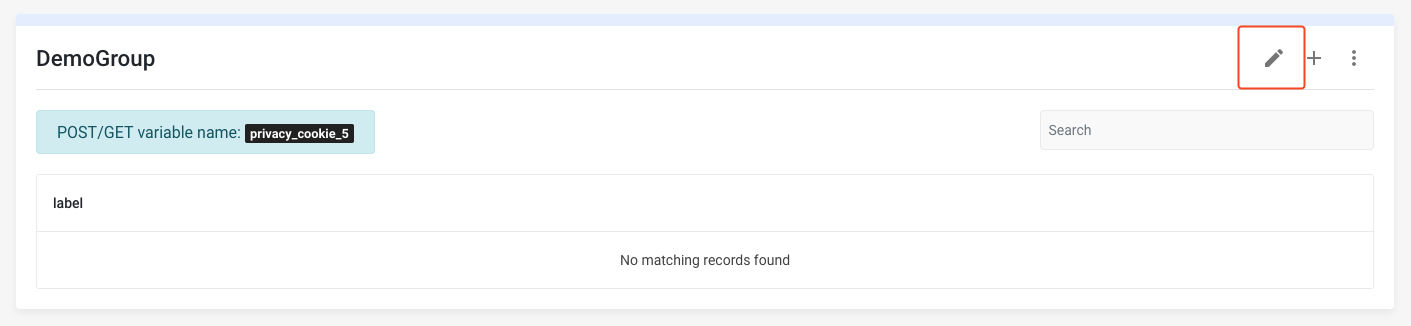
This will open a panel, that allows you to update the label & description.
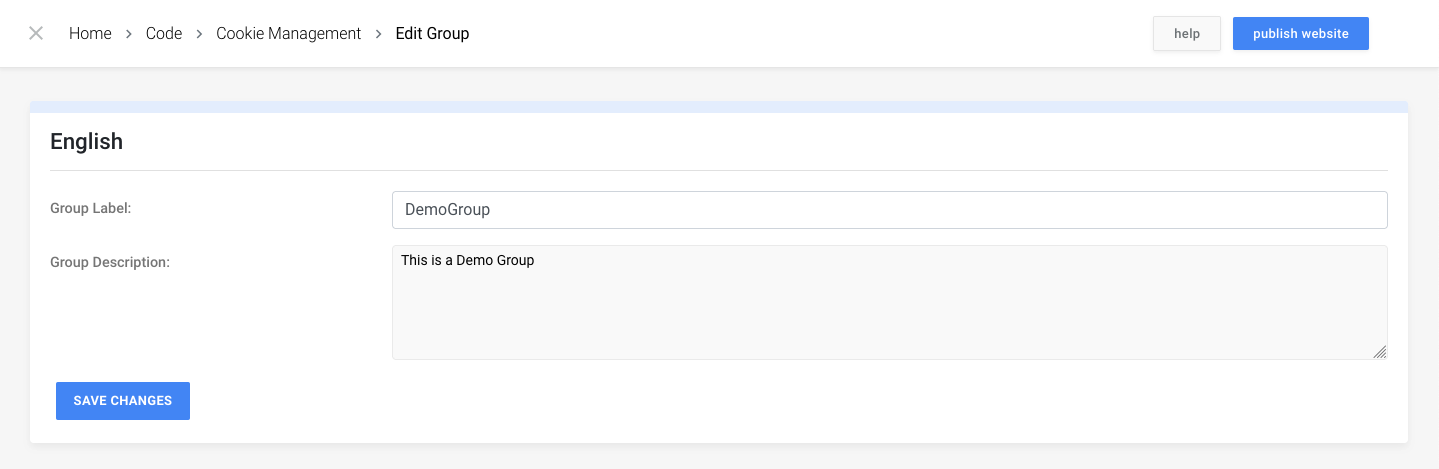
After making changes to the Group Label and/or Description, click on the 'Save Changes' button.
Notice: When clicking the 'Edit Group' icon in multi-language projects, a new card will be shown for each additional language.
3.3. Scripts
Each Cookie Group can hold an infinite amount of tracking scripts that are loaded when the user of your website gives consent to the corresponding group. Learn more by following the Manage tracking scripts guide.
