- Knowledge Base
- Dynamic Content
- Advanced
How to add Collection (Sub)Categories
In this article
Add a collection category
Access through Manage Categories
- Go to the Dynamic Content drop-down menu from the dashboard upper navigation bar.
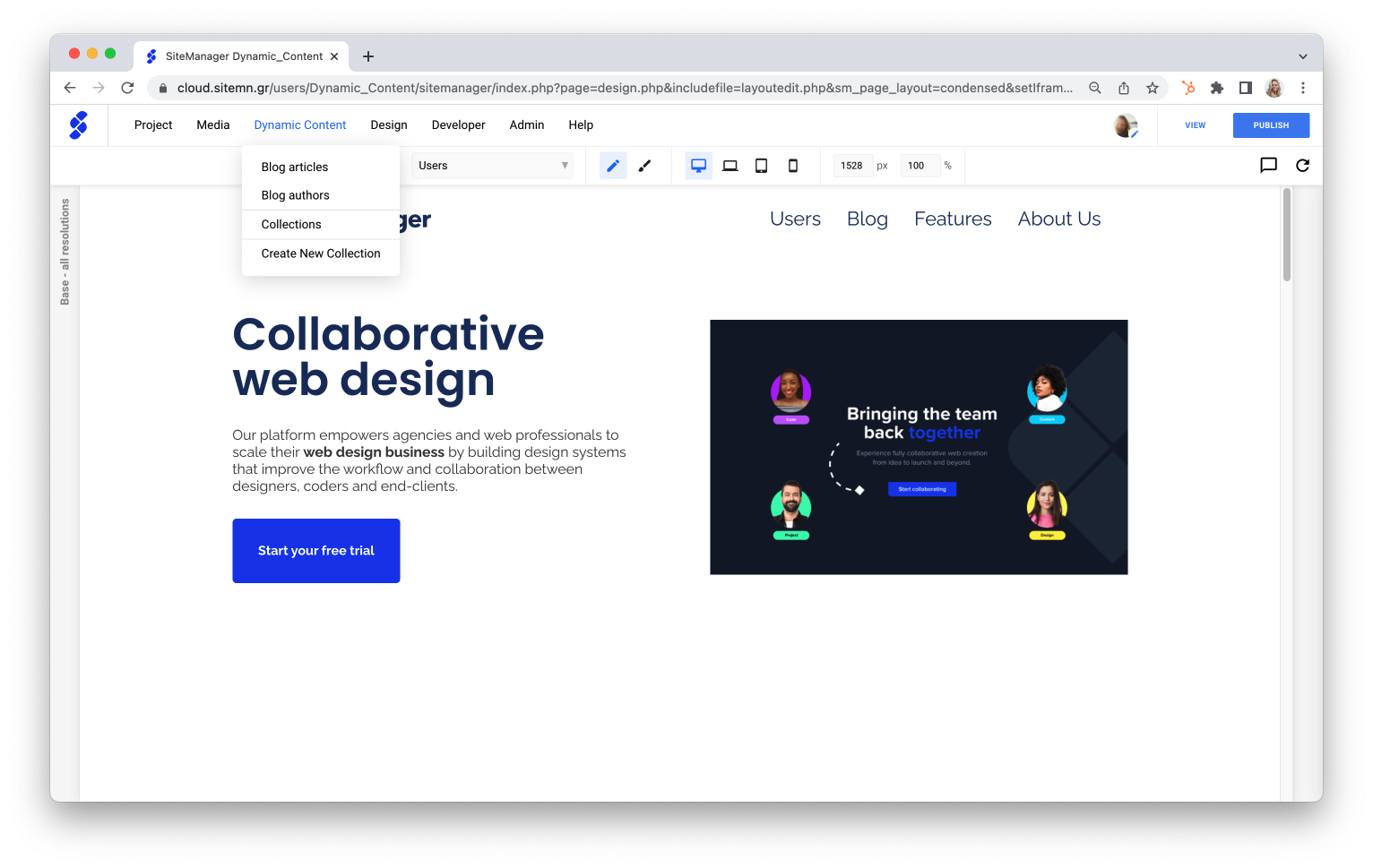
- Select the collection to which you would like to add a category.
- Click the bulleted list icon in the left menu to manage your categories.
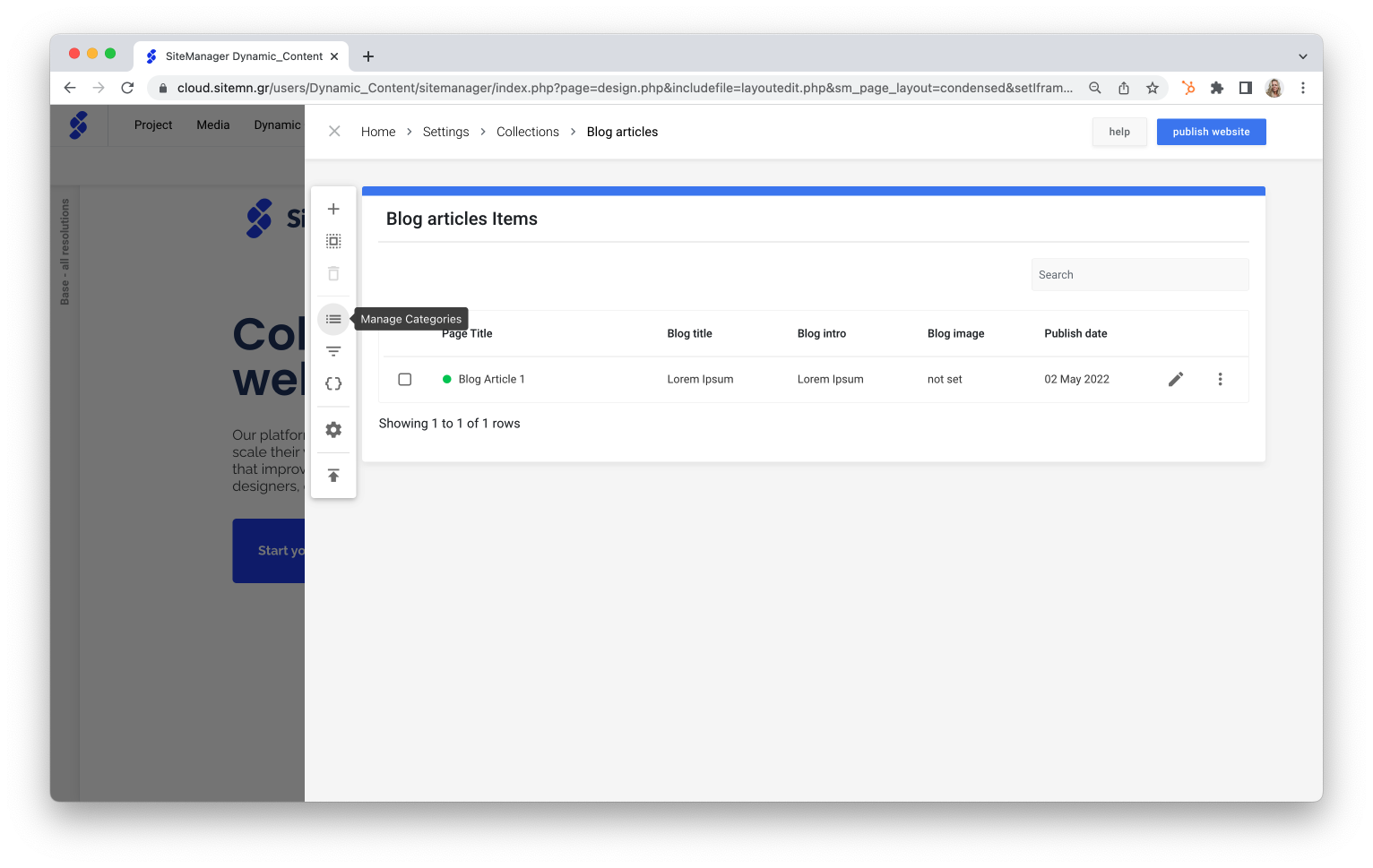
OR
Access through a collection item
- Go to the Dynamic Content drop-down menu from the dashboard upper navigation bar.
- Select the collection to which you would like to add a category.
- Click the pencil icon to edit one of your collection items.
- Click the gear icon to access Open Entry Setup.
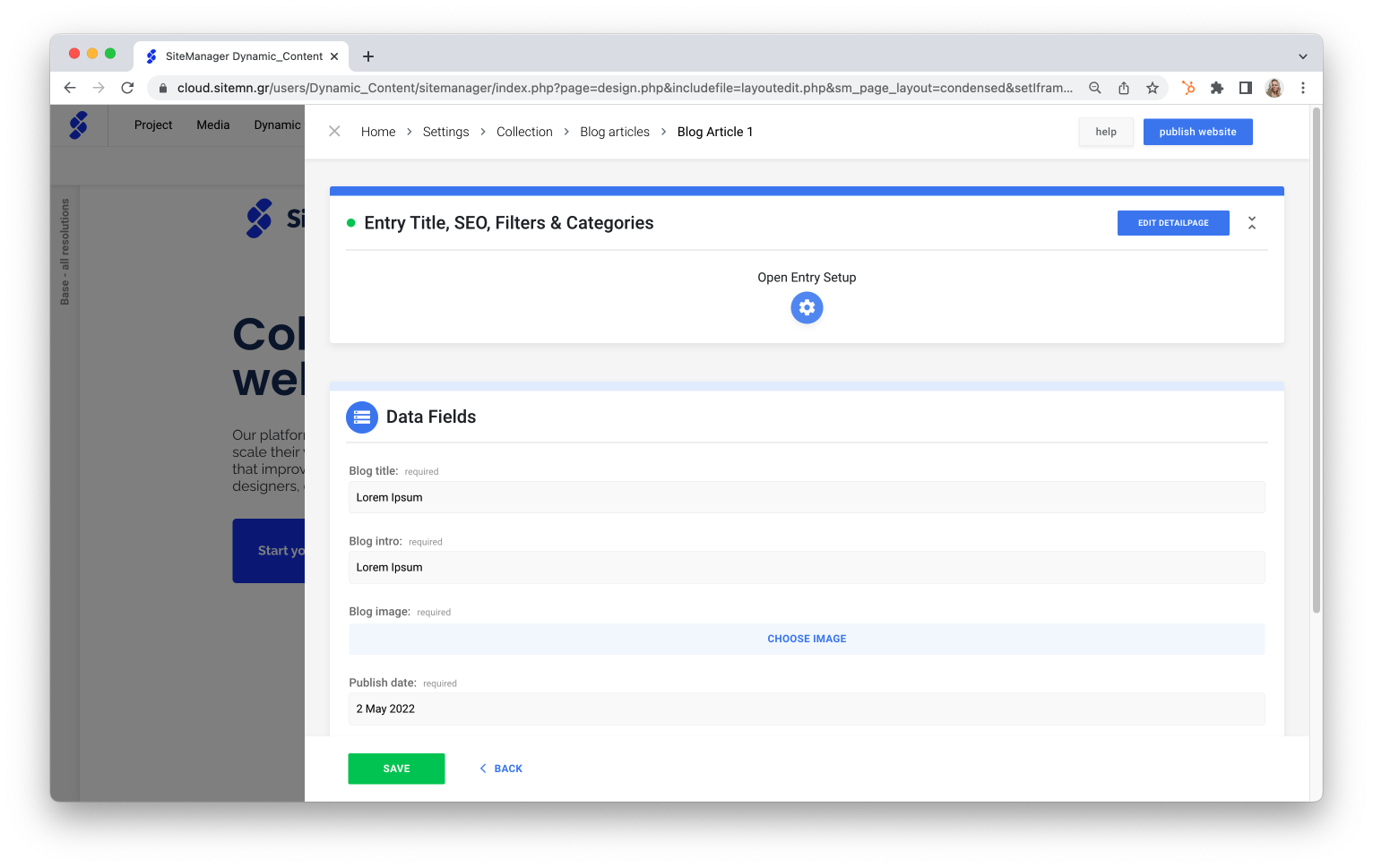
- Click + Add a new category on the right Categories menu.
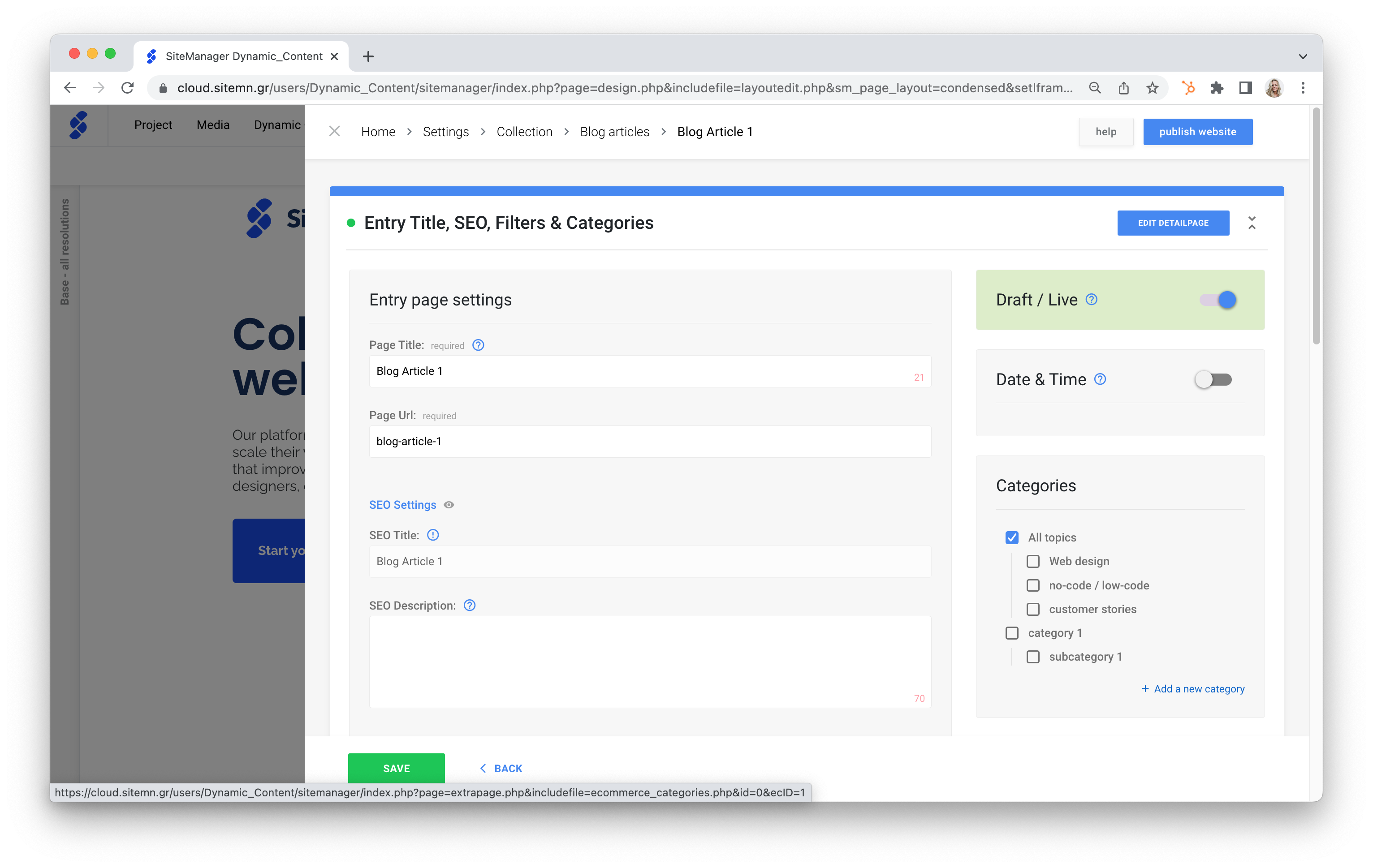
- Name your category by filling out the label field.
- Click the Add button to add the category.
Add a collection subcategory
- Access the collection categories to which you would like to add a subcategory.
- Click the bulleted list icon on the right side of the category to which you would like to add a subcategory.
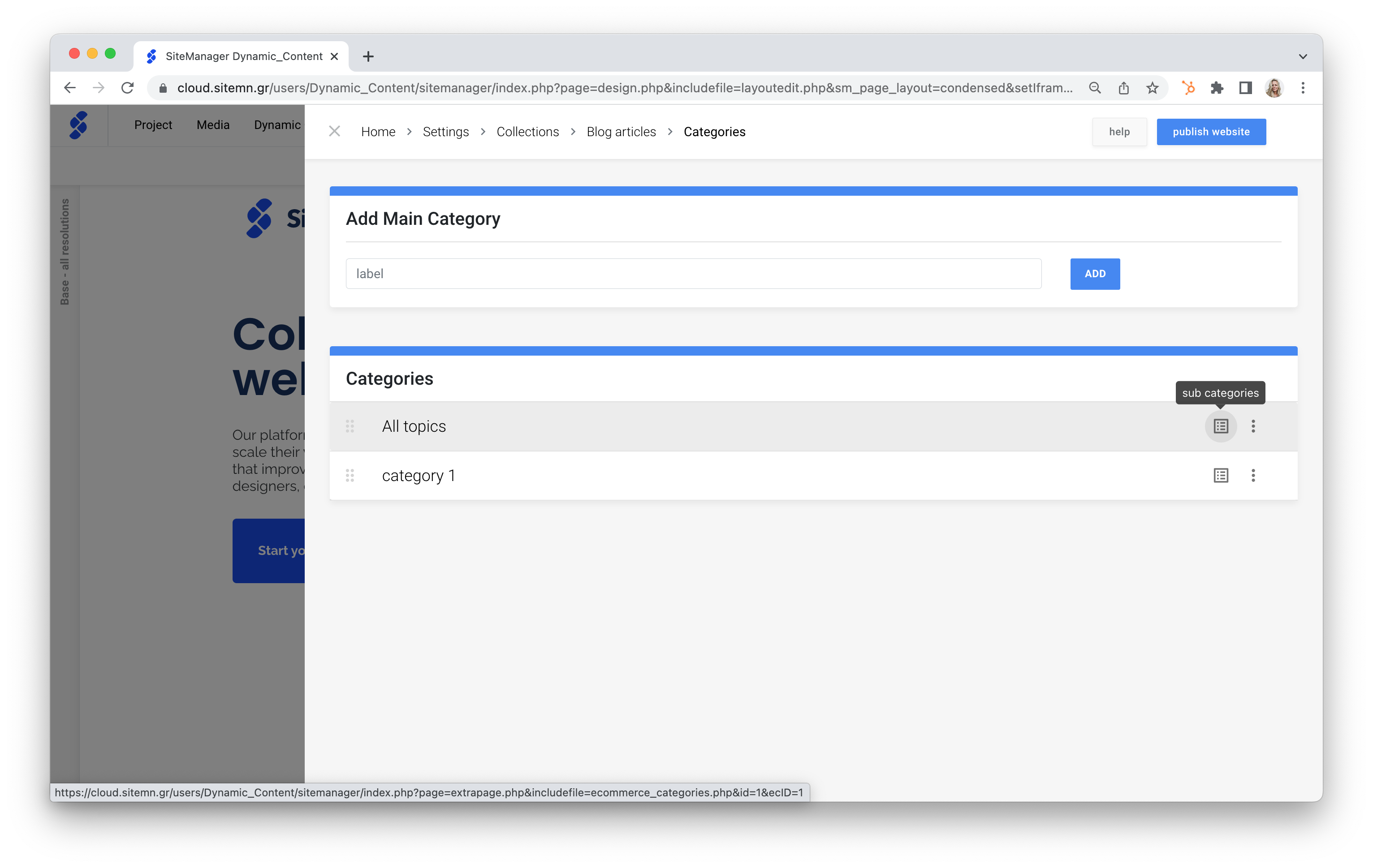
- Name your subcategory by filling out the label field.
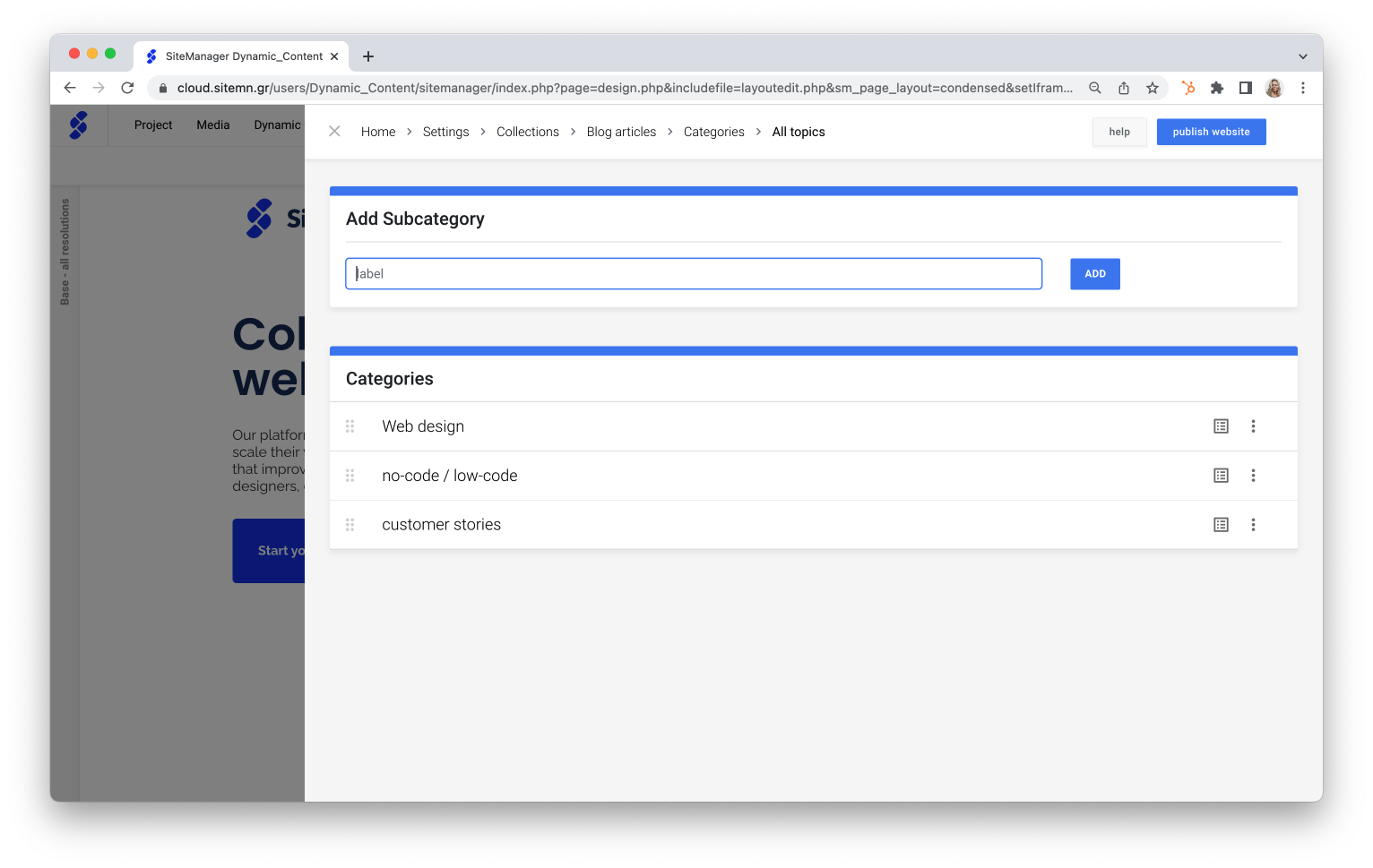
- Click the Add button to add the subcategory.
