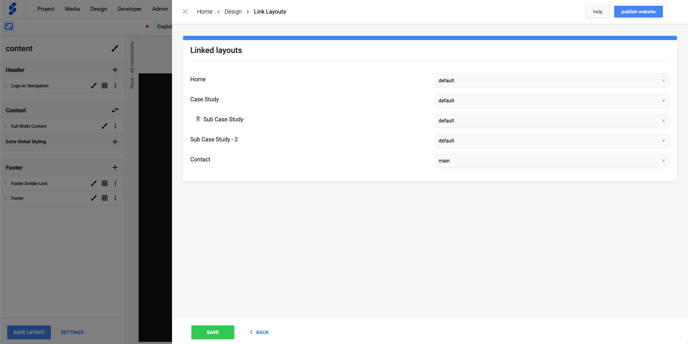- Knowledge Base
- Design
- Layouts
Create a new layout
Learn how you can create a new layout and assign it to a page!
Each project comes with a default layout, but if your page requires a different layout, we have the option to create a new one or replicate an existing layout.
Good names for a layout to start with are "main", "content" or "homepage". These all have lower case letters to better identify them from our Pages.
Create layout
First, we need to open the Layout Overview. This can be done with Design (1) -> Create Layout (2)
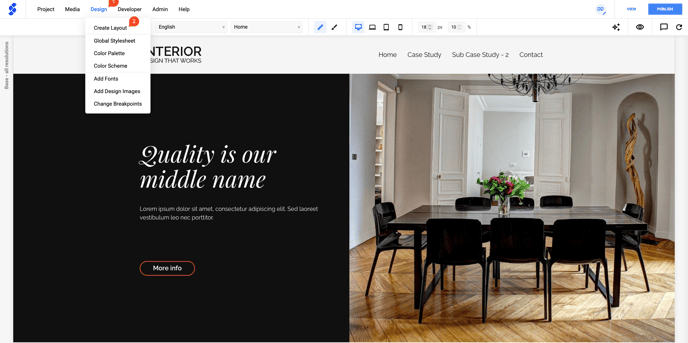
In the Layout Name you can enter the name you want to use for your new layout. Next up, we have to select the page you want to assign it to. Don't worry, this can always be changed later on.
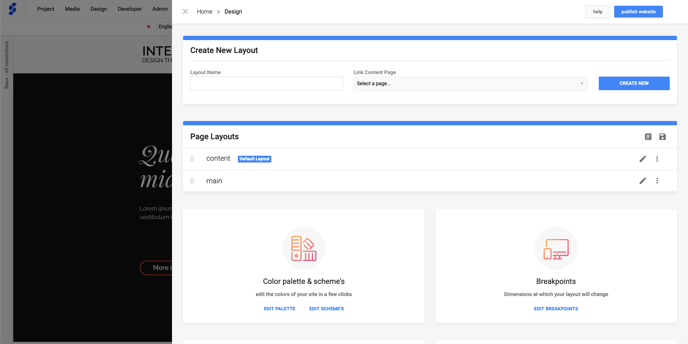
Copy layout
If you want to start from an existing layout, you can make a copy using the options button -> Copy Layout
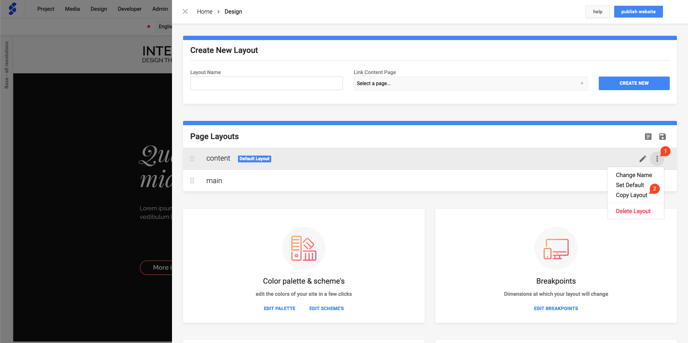
This will open a popup so you can name the layout & assign it to a page!
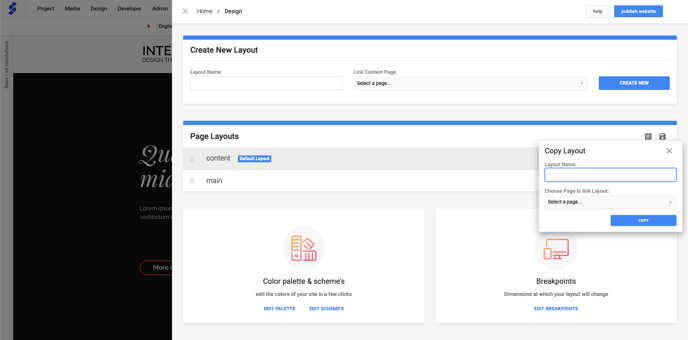
Click the edit button to open the design editor.
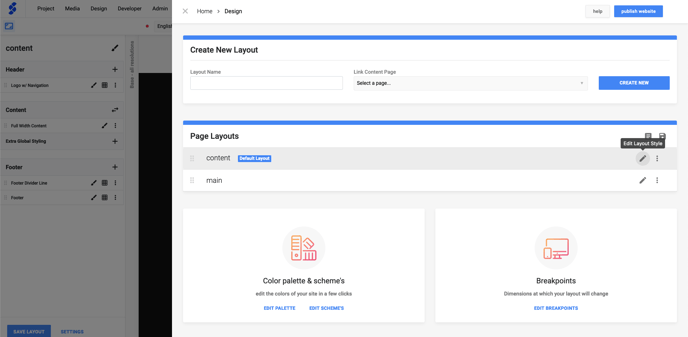
Change layout
When you have multiple layout, you can view which pages are using a certain layout!
In the Layout Overview, click on the button "link pages to layouts"
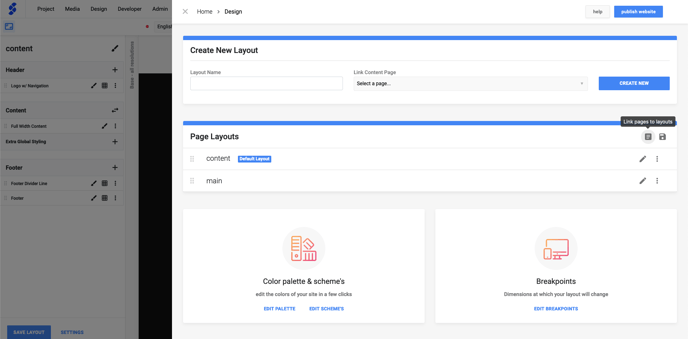
This action will display an overview of all the pages along with their respective layouts. You can utilize this overview to modify the layout being used by a specific page.