This article will explain how to connect the SiteManager form to a board in Monday.com. Every time the form will be submitted, a new item will be added to the board.
Connecting to Monday.com
Log in to Monday.com and find the administration settings by clicking on your profile in the top right. Here you will find an API-tab, in which you can copy your personal API Token. You can use this token when installing the Monday.com integration in the general settings of your project.
Next, you should also enable developer mode for your account. This is needed to see the column IDs of the columns in your board. You can do so by clicking on your profile in the top right, and by opening monday.labs. Here you can filter on developer, after which you can enable the developer mode.
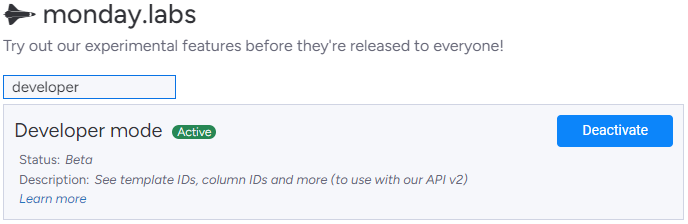
Form Action
You can add the Monday.com action by clicking the 'Edit Form Actions' button. Here you can add all the actions, including the Monday.com action. Following options are available:
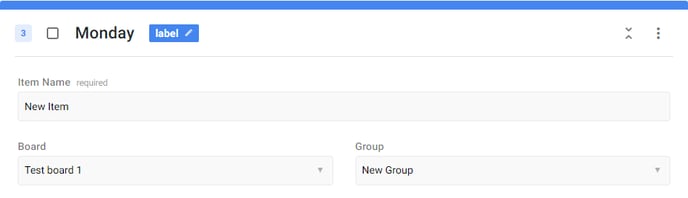
- Item name: The name of the item that will be created. This will be the same name for every item.
- Board: Select the board in which the item needs to be created.
- Group: Select the group in which the item needs to be added.
If you don't see your boards, or an error is being shown, make sure to authenticate with Monday.com first in the general settings of the project.
Build form
You can insert multiple form inputs to collect different kinds of data. Be sure to include a submit button (as that is required for every form). No other fields are required, but without any it will be hard to collect data.
Input data
Each field that you want to send to Monday.com, needs to be marked with an attribute. You can do so by editing the input data on a field and by adding the Monday.com data.
Here you can input the ID of the column to which the field should be added. You can find the ID by clicking on the three dots in the header of the column.
If you don't see the ID of the column, make sure you have developer mode enabled, as instructed in the beginning of this article.
Fields
Not all fields are supported right now. View a list of available fields below:
| Column Type | Info |
| Text | / |
| Long text | / |
| / | |
| Date | Monday.com expects a date in the YYYY-MM-DD format. The date will be converted before sending to Monday.com, but as a best practice, you should also send the date in this format. |
| Numbers | This value needs to be numeric. |
| Phone | Monday.com only supports international phone numbers. Make sure to enforce an international number, by enabling the pattern in the phone field. An error will be thrown if the phone number is not valid. |
| Status | The value will be added as a label. A new label will be added if it doesn't exist. |
| Dropdown | The value(s) will be added as labels. A new label will be added if it doesn't exist. |
| Checkbox | Checkboxes can only contain the value true or false. Only use pre-set values for this type, such as a dropdown, checkboxes or radio buttons. |
| Link | / |
| Rating | This needs to be a number between 0 and 5. |
