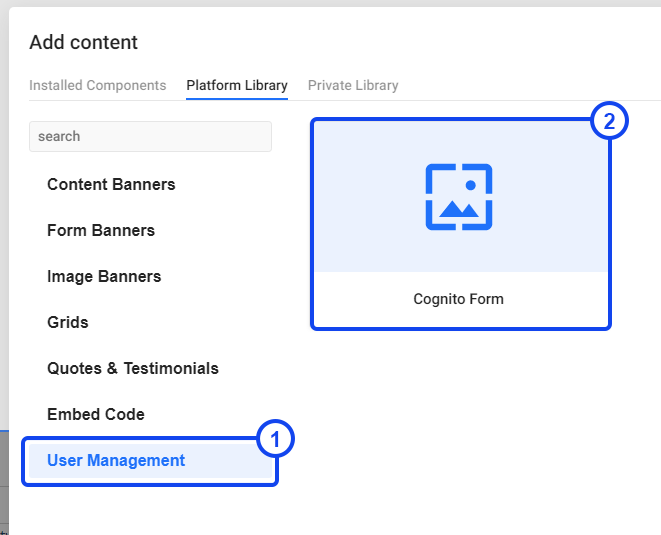Extend Smart Content with user login and register forms
Prerequisites
- Amazon Web Services account (with billing set up, free up to 50000 users)
- Smart Content Lite (Free)
- Smart Content API (€5)
1. Preparing your Amazon credentials
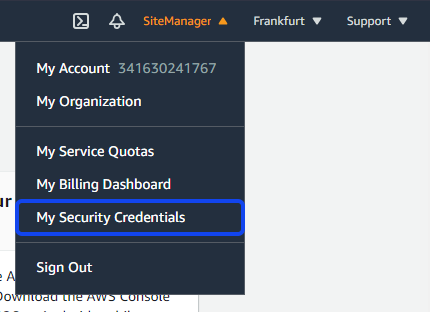
Head over to Amazon Web Services and log in to your AWS Management Console. Once logged in, click on your profile in the top right corner and select My Security Credentials.
Under Your Security Credentials, open up the tab Access keys and create a new access key. This will open a popup, with your newly created credentials.
Important! Write down/copy or download the shown values, as these won't be available after you close the popup.
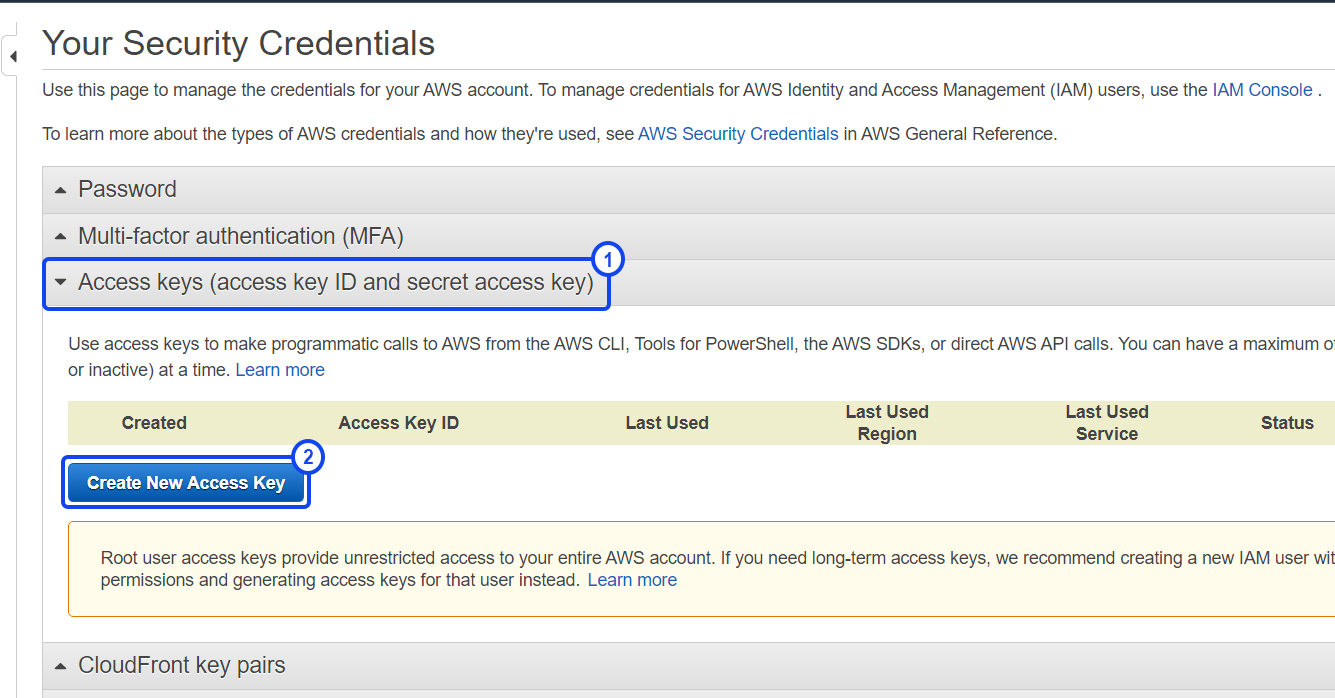
2. Installing User Management
From the dashboard of your project, go to Modules & Integrations and press Add in the card for User Management.
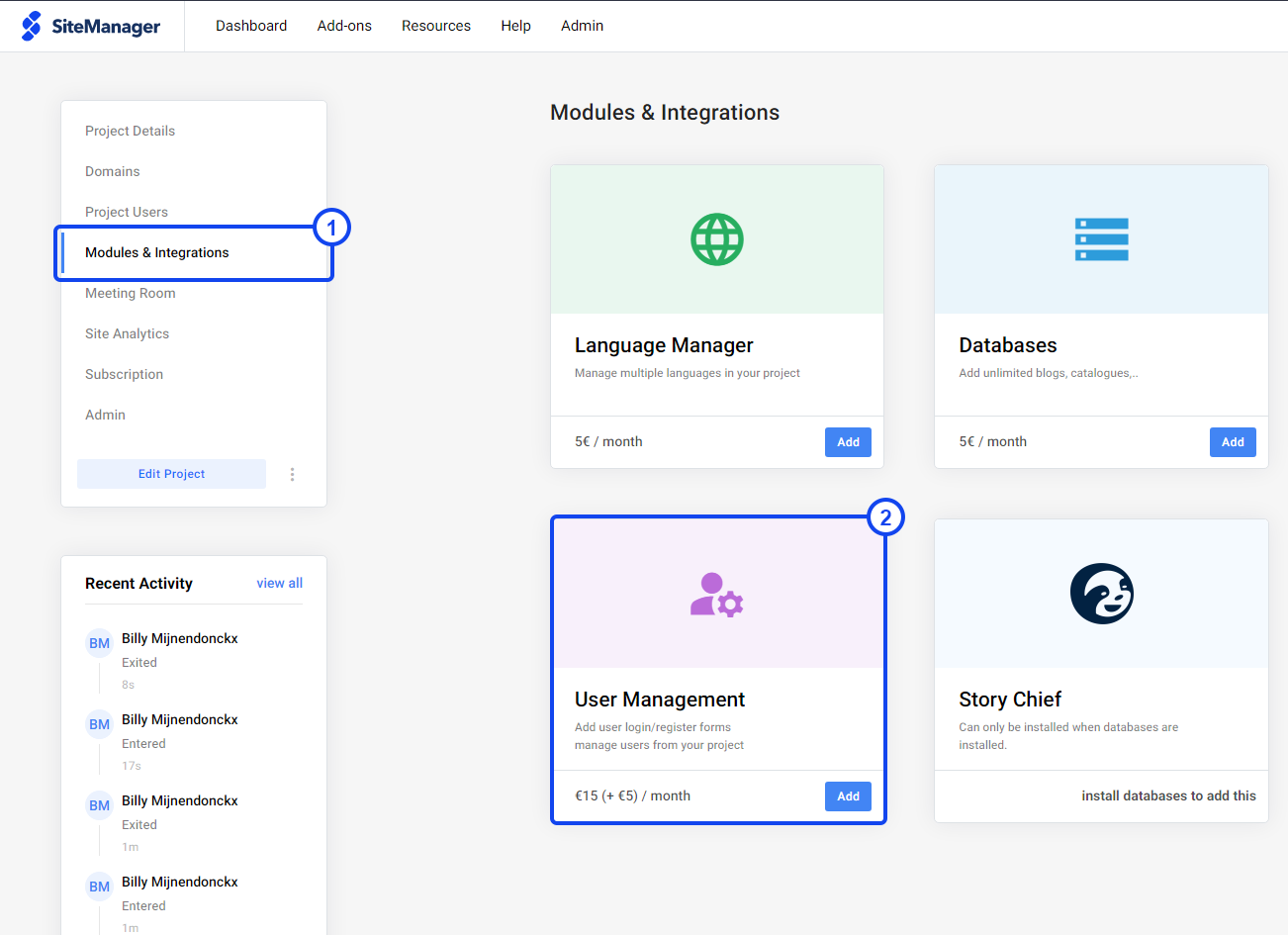
Now you will go through our visual setup to create your Amazon Cognito User Pool without any difficulties. Fill in the Access Key ID and Secret Access Key from Step 1. If you can't get to the next step, make sure your credentials are correct and/or in the right field. After this, you can choose your security requirements for your registration forms and click Install once you're ready to proceed.
3. Creating the components
User management is part of our form module, so creating a form connected to your user management, is very straight forward! You can use user management like every other form action. This option is available in the latest version of the form snippet.
You can also use our pre-built component. Watch out, since this way it isn't possible to connect to our other form actions. Log in to your project and add a new component. After successfully completing the previous steps, a new category will be shown in the Platform Library called 'User Management'.