- Knowledge Base
- Project
- General
How to add an SMTP Mail
Do you want to add an SMTP Mail to your project? Follow the next steps!
Find your SMTP settings
If you use your email address of your website, ask your hosting provider for the correct settings.
Most of the time they will have an article online to help you with it.
For your Outlook/365 or Gmail address, there is already an option available in SiteManager, so you don't need to fill in the smtp settings.
Activate SMTP in your project
Adding a SMTP is possible within the Project Settings. In a project, you can access these by heading over to Project → Settings → SMTP Mail.
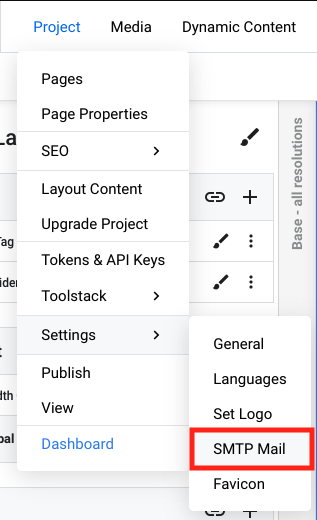
In the overview you’ll see all the SMTP that have been added.
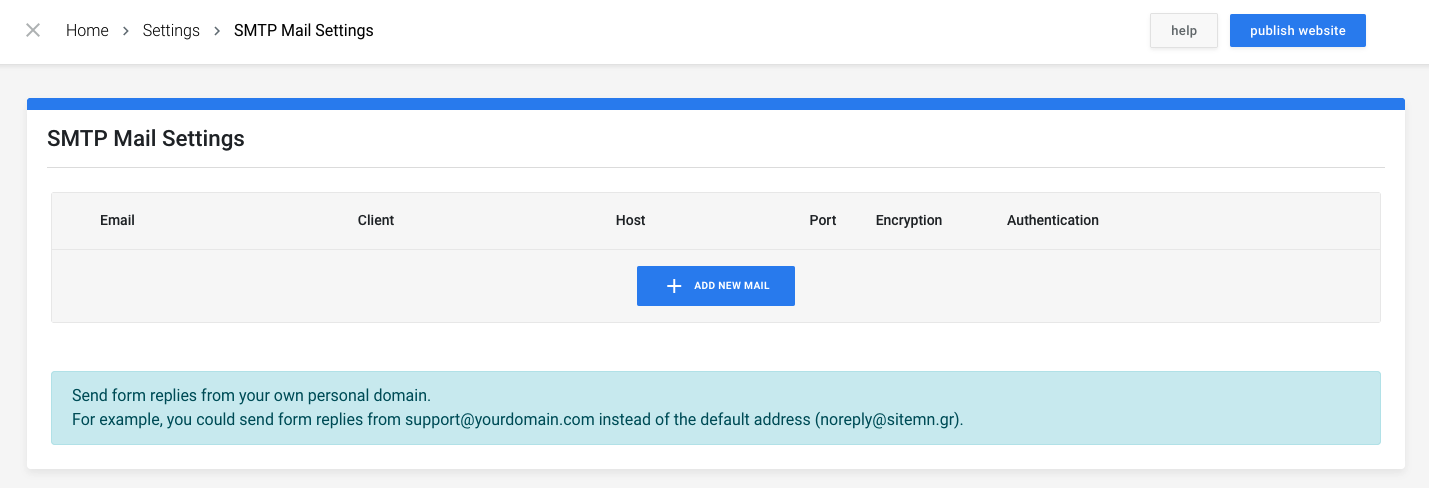
Let’s press the add new mail button to add a new SMTP Mail.
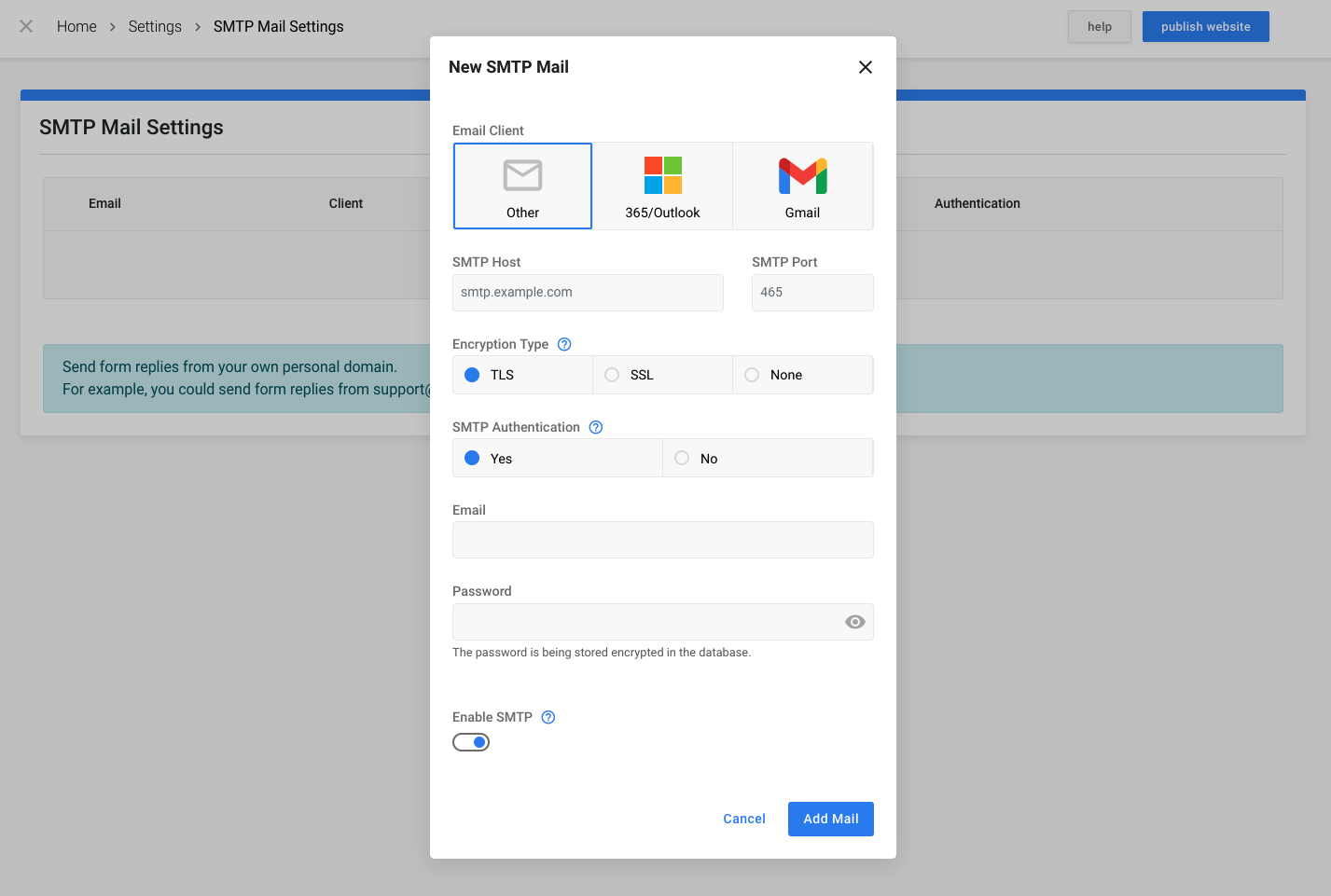
Here you'll see a popup where you can add a Outlook/365 mail or Gmail. If you use another mail provider, this too can be added with the Other button!
Outlook & Gmail
To add an Outlook/365 account or a gmail, all you need is your email & password. Once added, you can add this mail.
When adding Gmail, keep in mind that if you use 2FA or Two-step verification, you have to fill in an app password instead of your password!
Other
To add a different Email Provider, you need to head over to Other, fill in the require fields and press Add Mail.
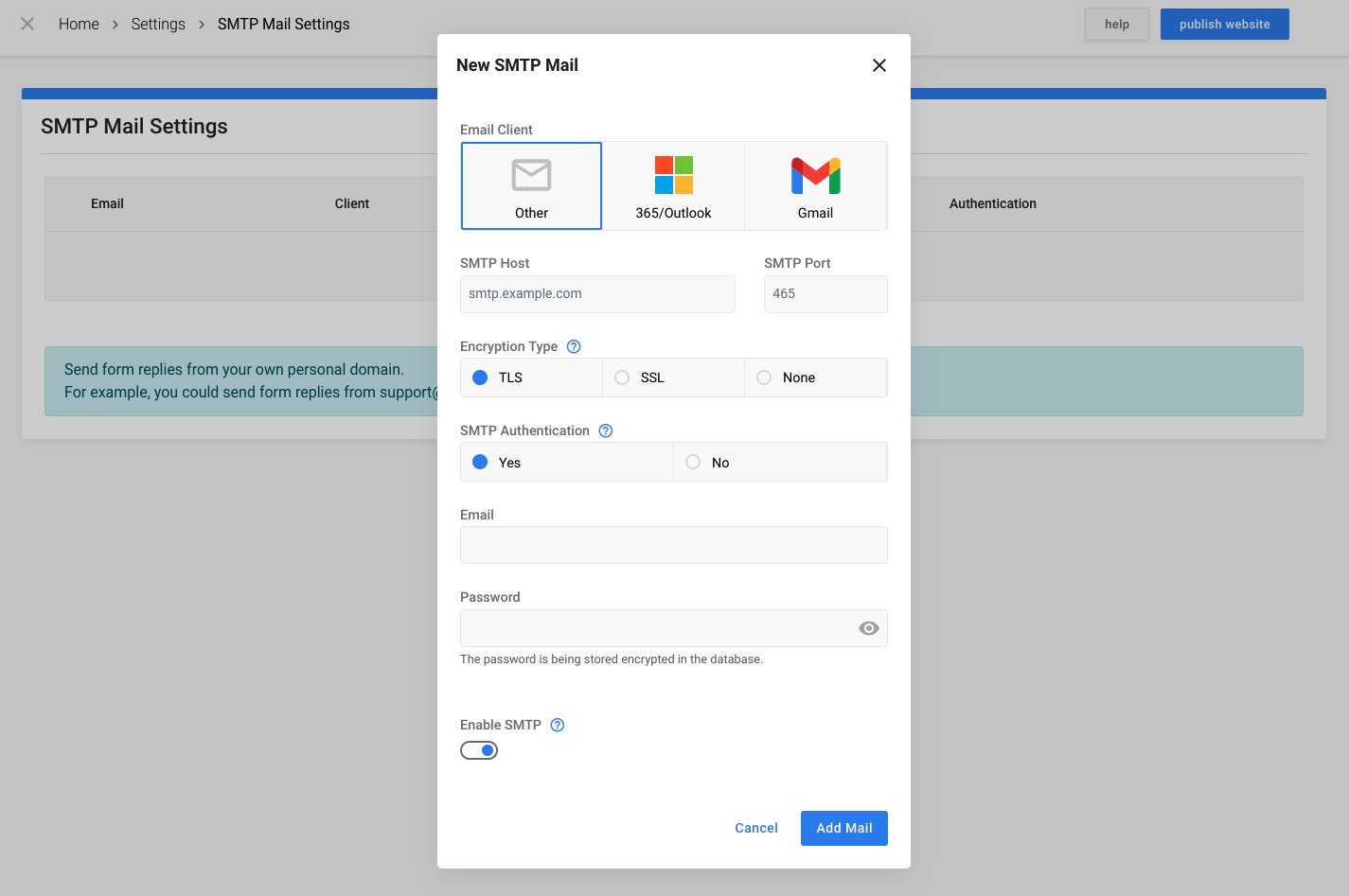
Status
When the email has been added, an icon will appear that shows if the authentication has been succesful or if it has failed.


If you ever need to make changes or you want to delete the added SMTP mail, that is also possible in the SMTP Settings overview
