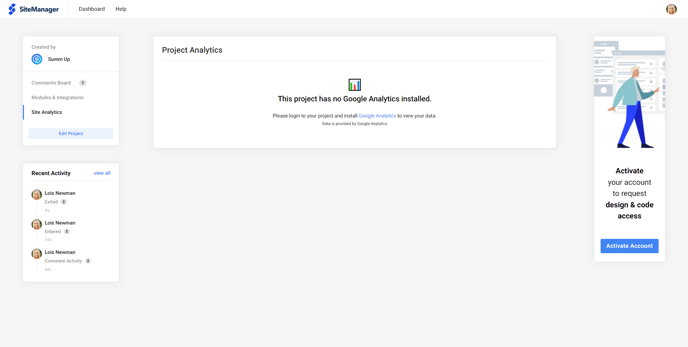- Knowledge Base
- Dashboard
- Project Dashboard
Dashboard for Projects Users
Project users can now easily access project(s) through the dashboard.
In this article we will see the Dashboard for Project Users. This will be covered in two sections: Meet your dashboard & General Project Settings
- Meet your dashboard
- Sorting projects
- Search for projects
- Favorite a project
- Account Settings
- General project settings
- View comments
- Request installation of modules
- Project analytics
1. Meet your dashboard
When you're invited as a project user to a project, you’ll first be taken to your personal dashboard. Here, you can view all your projects.
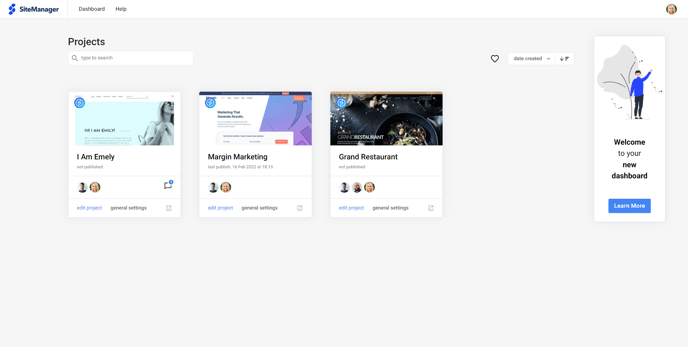
Sorting projects
By default, your projects are sorted by date created. You can also sort them alphabetically or by last edited.
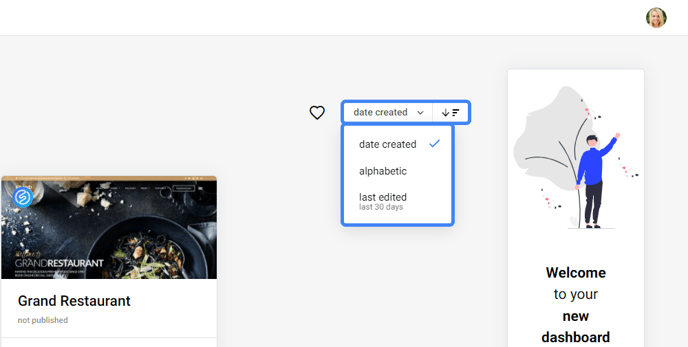
Searching for projects
If you're invited to multiple projects, you can find a specific project quickly by using the search bar to search at the top of the dashboard.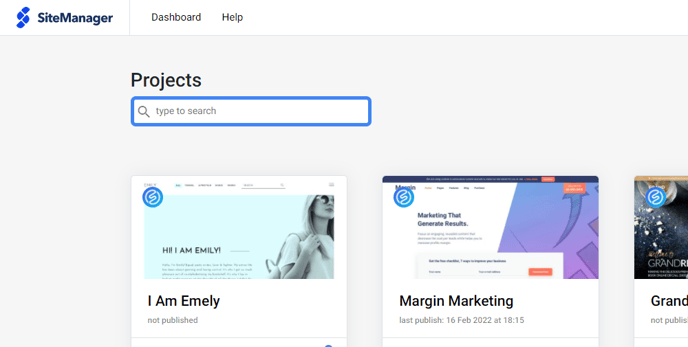
Favorite a project
You can add each project to your favorites by selecting the heart icon. Favoriting projects allows you to list those projects in a separate overview.
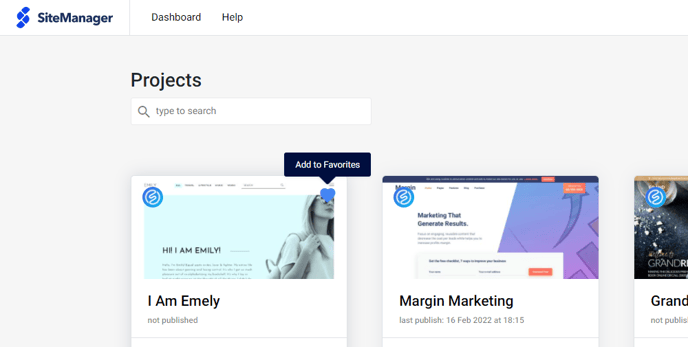
Account Settings
Change your email, name and add your profile picture.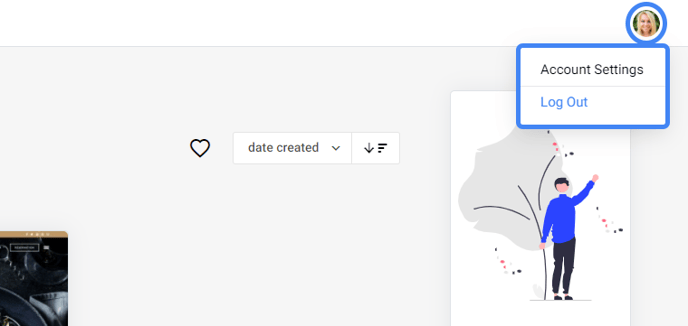
2. General project settings
In the general settings of a project you can view comments, request certain modules and integrations to be installed and view project analytics.
View Comments
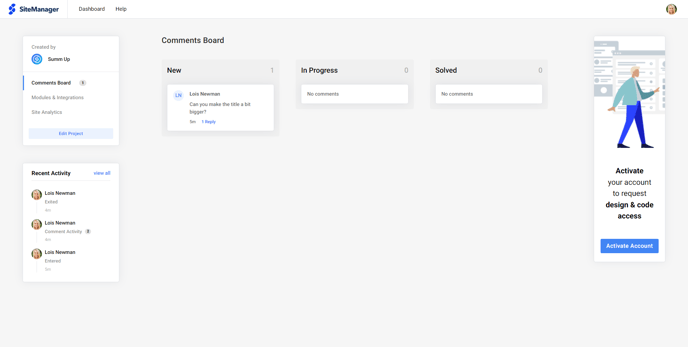
Request installation of modules and integrations
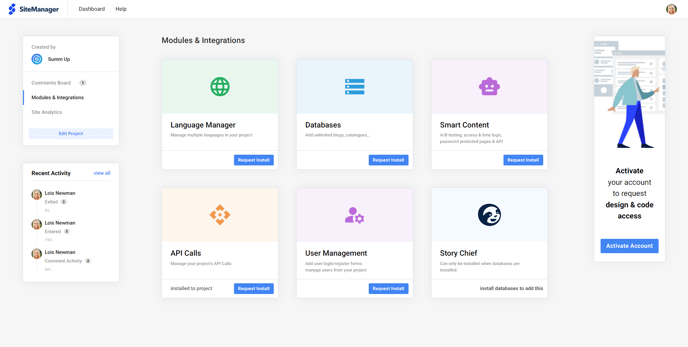
View project analytics