- Knowledge Base
- Go Live
- Going Live
Going live & Connecting your domain
Project Settings
To access the project settings, go to the dashboard and navigate to the settings page. Then, in the sidebar, find the Subscription Page and click on the Go Live button. This will allow you to attach a domain name and publish your website online.
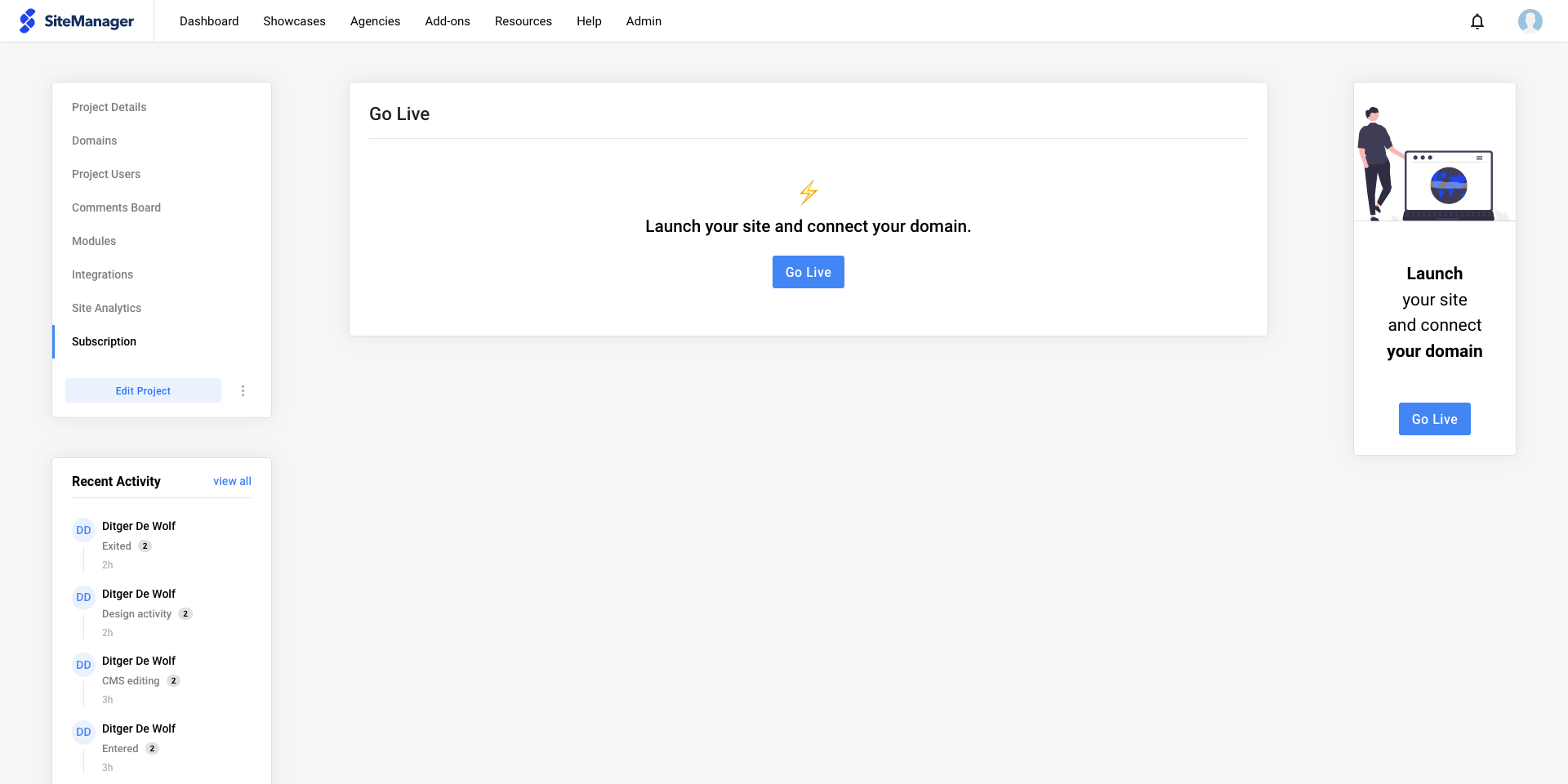
Attach domain
After launching the project, we have to connect our domain. Simply click the Add Domain button
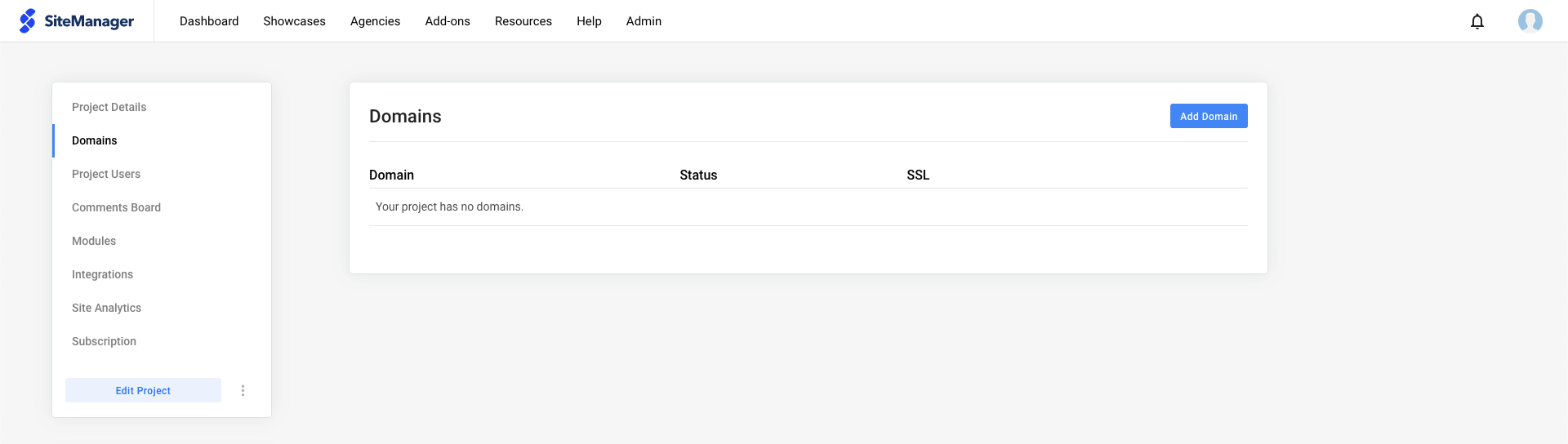
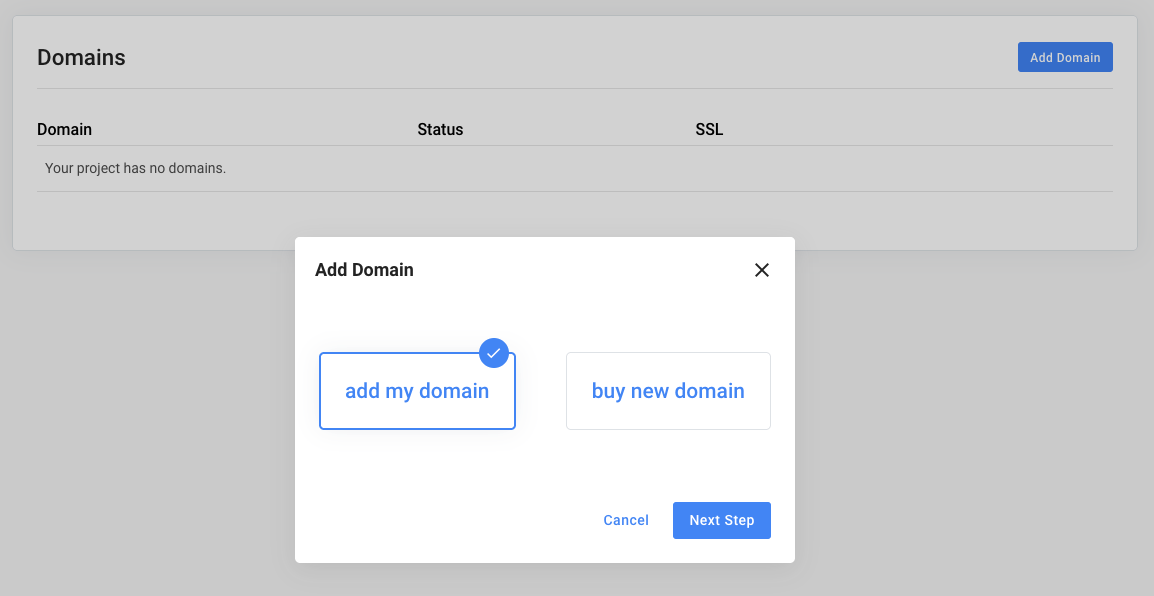
If you already have a domain, you can simply connect it to your project. You are not obligated to order your domains with us.
You can pick any provider and link the domain to your project.
Before adding your domain, make sure your A-record & CNAME have been set correctly!
You can find more information about the DNS settings in following article:
https://support.sitemanager.io/en/go-live/prepare-domain/go-live-domain-settings
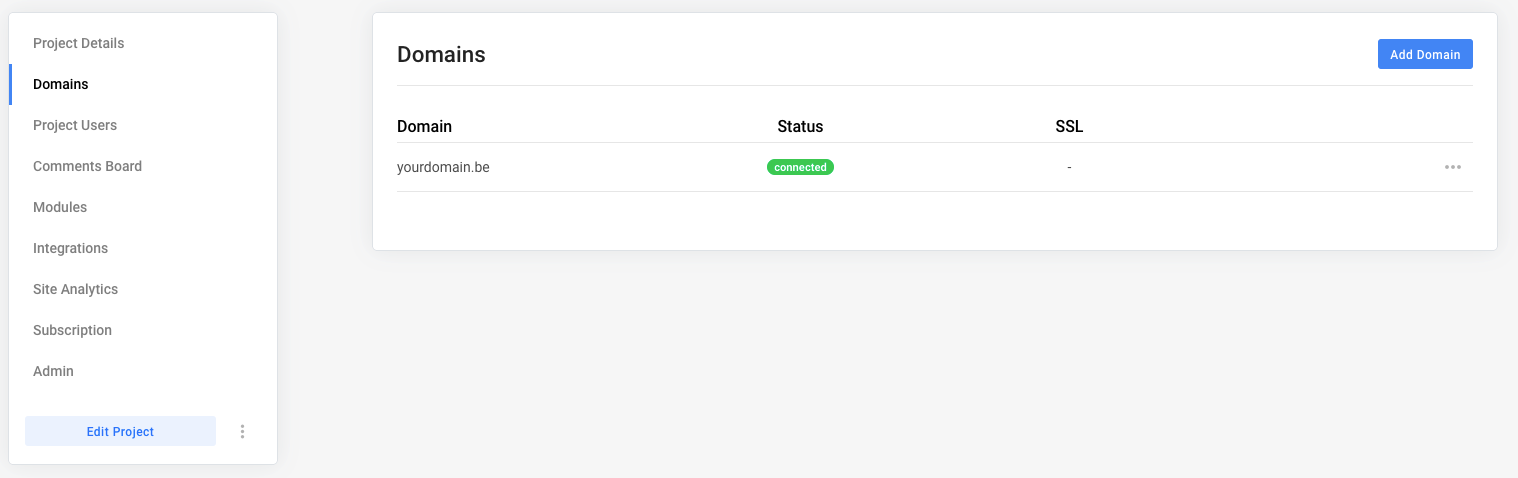
When your domain has been connected, your website is live!
If you want to request a SSL you can this on this page. You can read more about SSL in the next article.
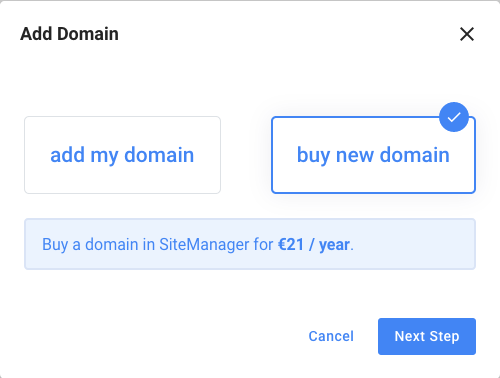
The second option is to order a domain name with SiteManager. Pick your extension and add it to your order.
Note that we do not offer hosted mailbox solutions for our domains. We recommend using mailbox services like Office 365. It can take up to 24 hours before your ordered domain is active.
