- Knowledge Base
- Code
- Token Management
Token: create, edit, delete
To create a custom new token navigate to the code Application in the upper right menu.
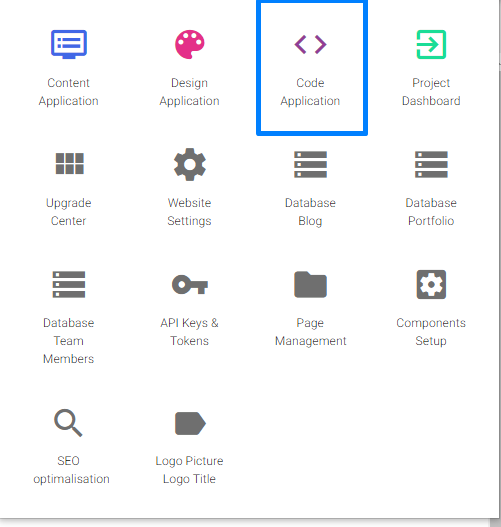
Then go to Tokens & API Keys.
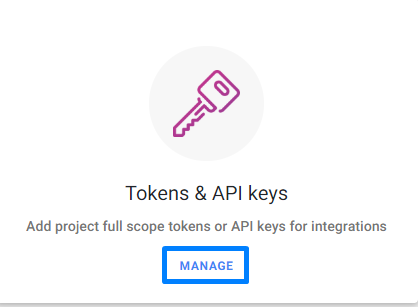
To add a token to your project follow these steps:

(1) Input a unique name to your token. This will be used to create the token variable.
(2) Input a label for your token. This will be used for the CMS user as a title description for your token
(3) Click add Token to create your token
Edit your token
To make changes to your token follow these steps:
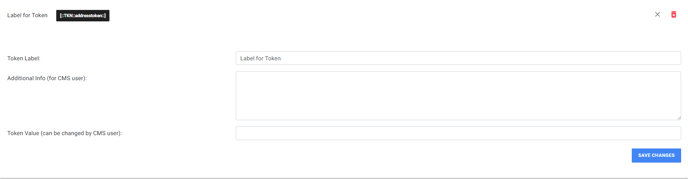
(1) Click edit to open the information form
(2) Change the name of the token label (the token unique id name cannot be changed once declared)
(3) Optional: add information for your client about the token or API key. This information will be shown in the CMS where the client can change the token information.
(4) Set the value of the token or API. This value can be changed by the CMS user.
Delete your token
If you no longer want to use a token click the red delete button next to the edit button.
Some system API keys can not be deleted (ex. Google Maps key, ...)

Access your token
Once you define your token you can alter its value in the API Keys & Tokens settings. You can find the settings in the upper right menu or in the CMS application in the left side panel.
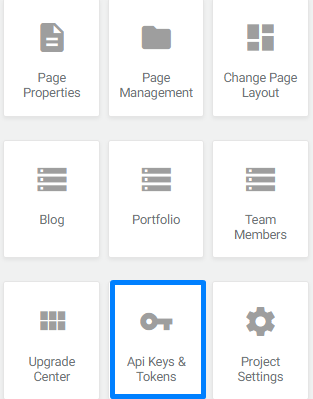
Alter the token value by clicking the edit button.

