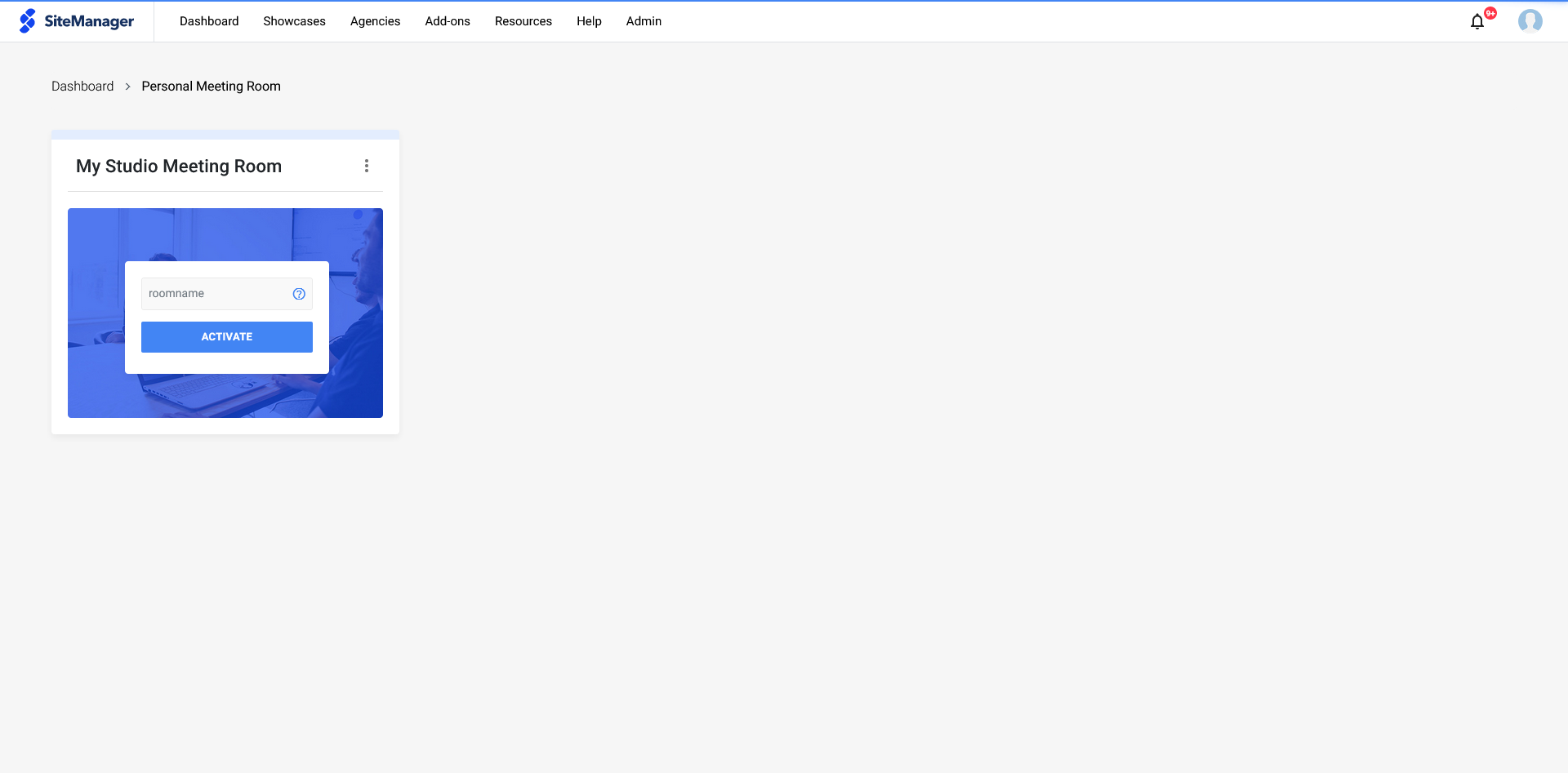- Knowledge Base
- Dashboard
- Getting Started
Meeting Rooms
Let's cover the two meeting room types: personal & project
1. Personal Meeting Room
A Meeting Room can be created using the Add-Ons Tab in the dashboard navigation. Once the room has been created, a few options are available to you;
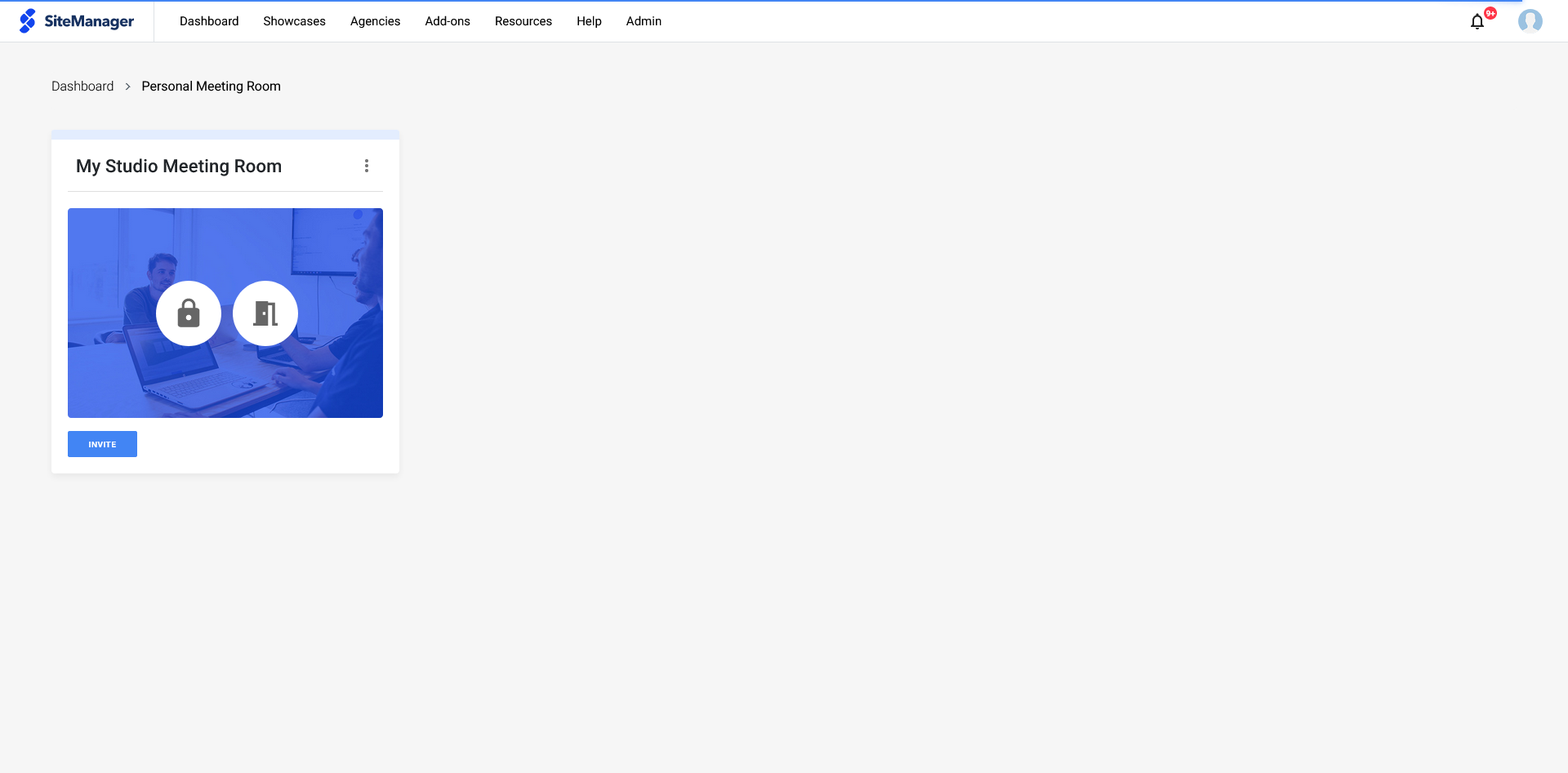
The Unlock button will allow Unlock your meeting room, so it is available for visitors that have the link.
When clicking the Door button, you can enter the meeting room; as a host or as a visitor.
Want to invite someone to your meeting room? Use the Invite button to send them a quick email.
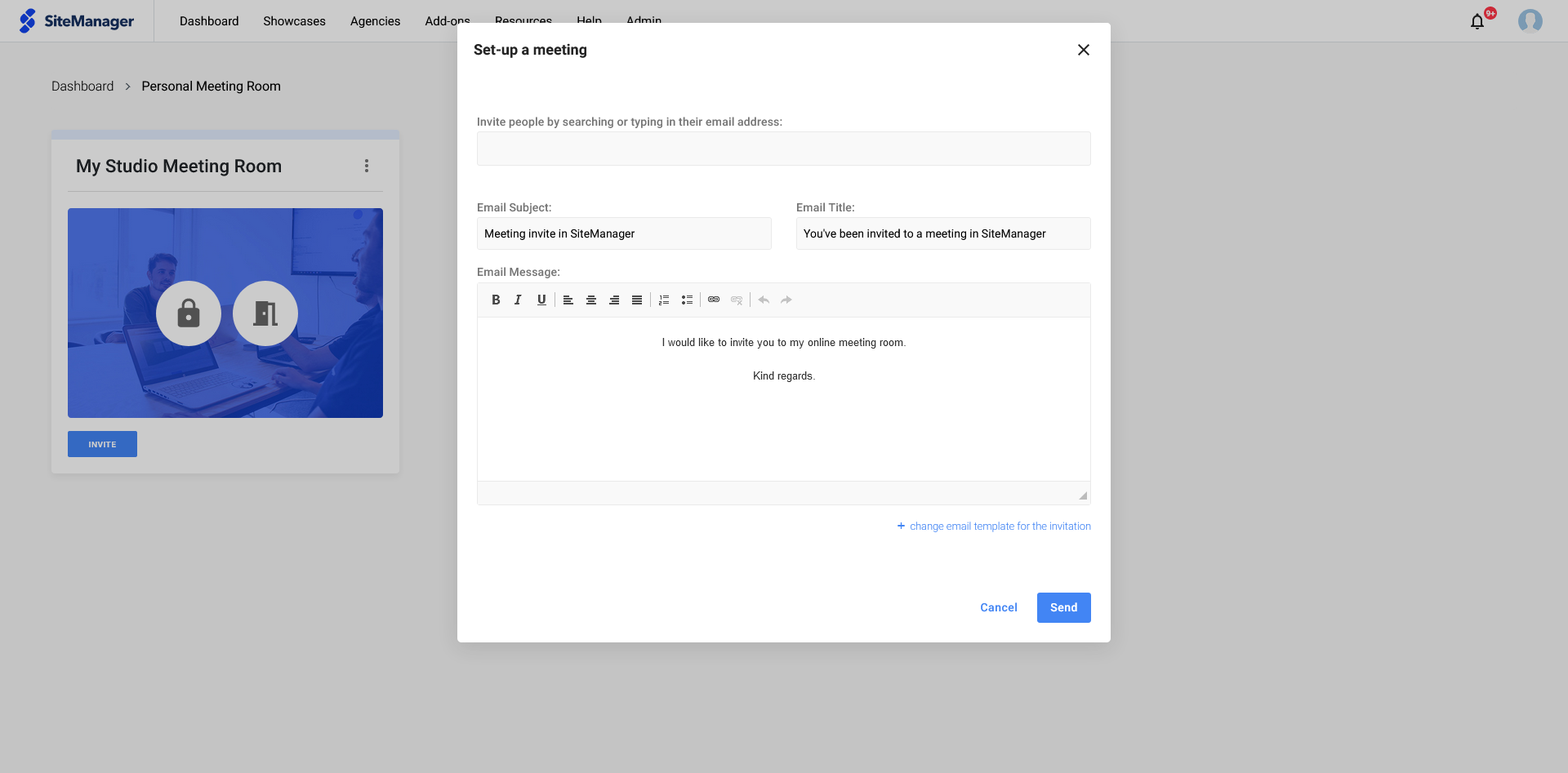
2. Project Meeting Room
In your project dashboard you're able to activate a project meeting room.
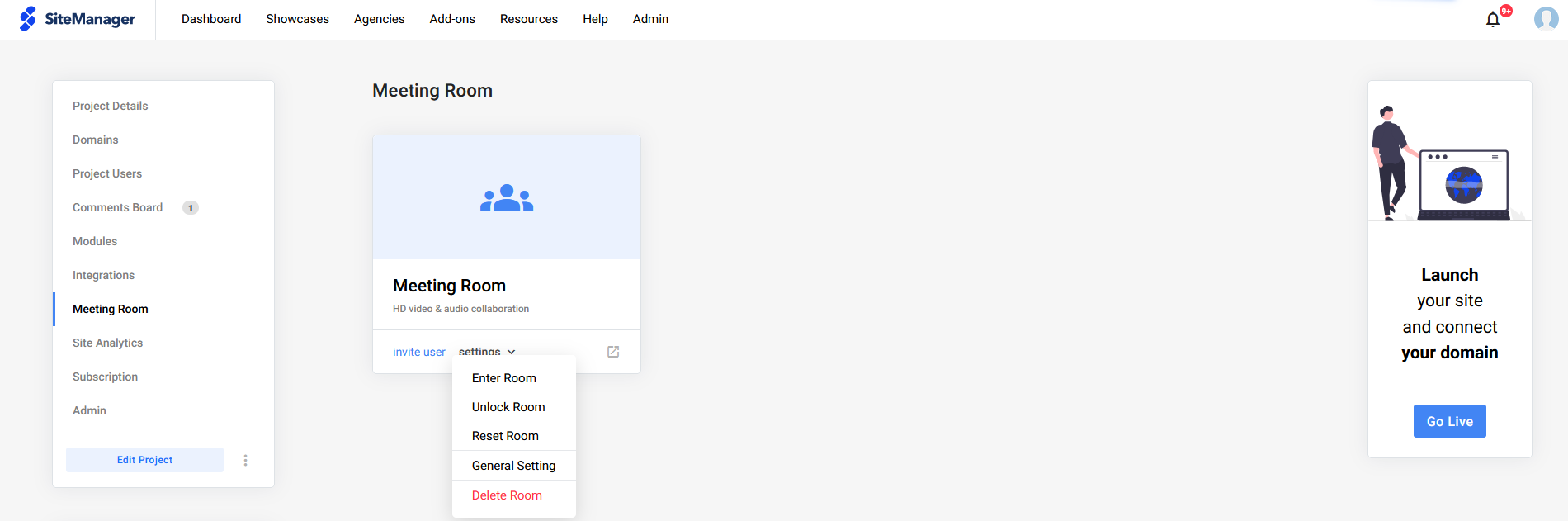
When the meeting room has been activated, you can invite someone straight away. You can also access the settings for the meeting room. These settings allow you to reset the meeting room, unlock the room, as well as changing the email template using general setting
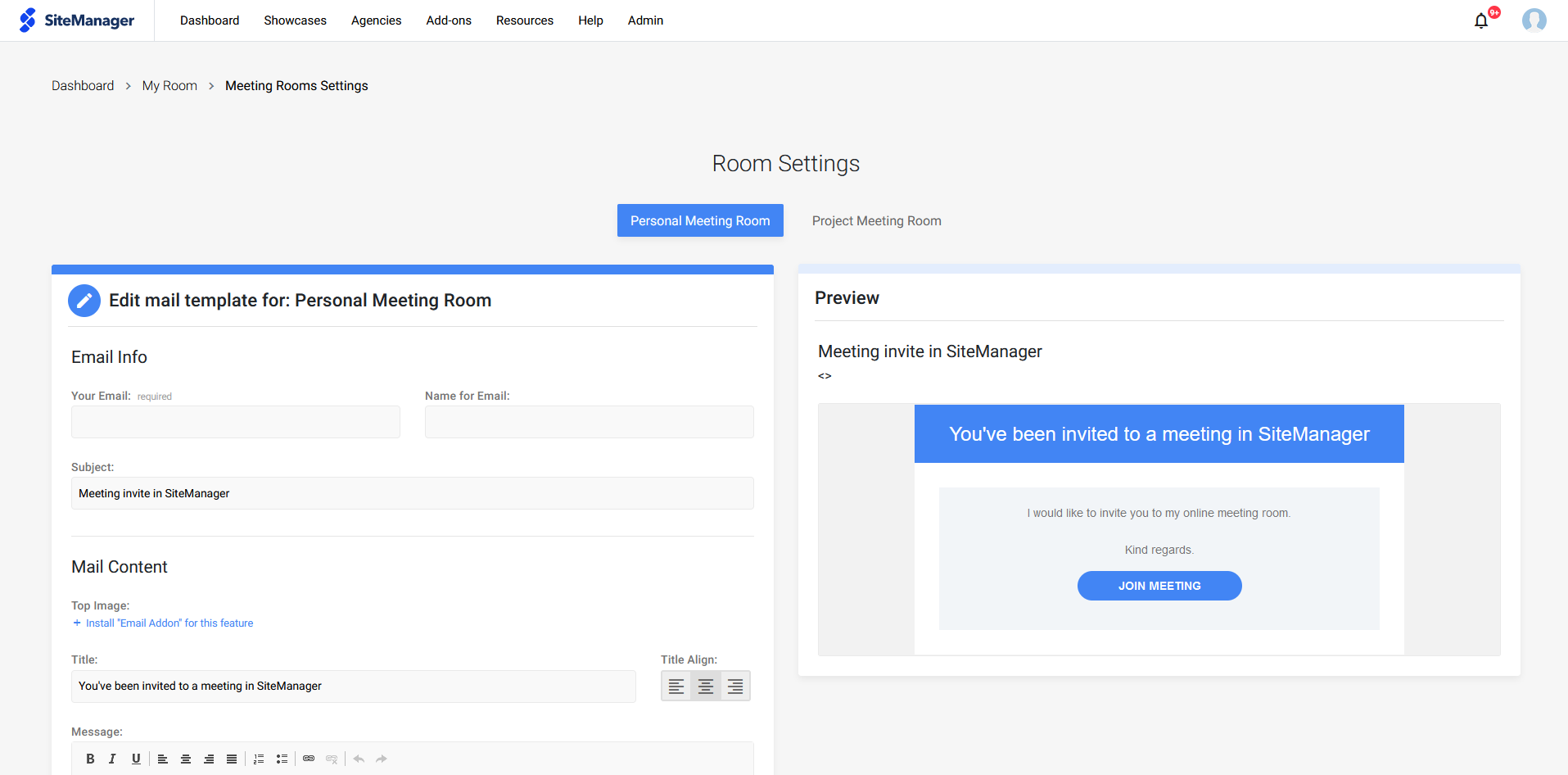
Activated room
When the room has been activated and setup to your needs, you can invite people to the room through email.
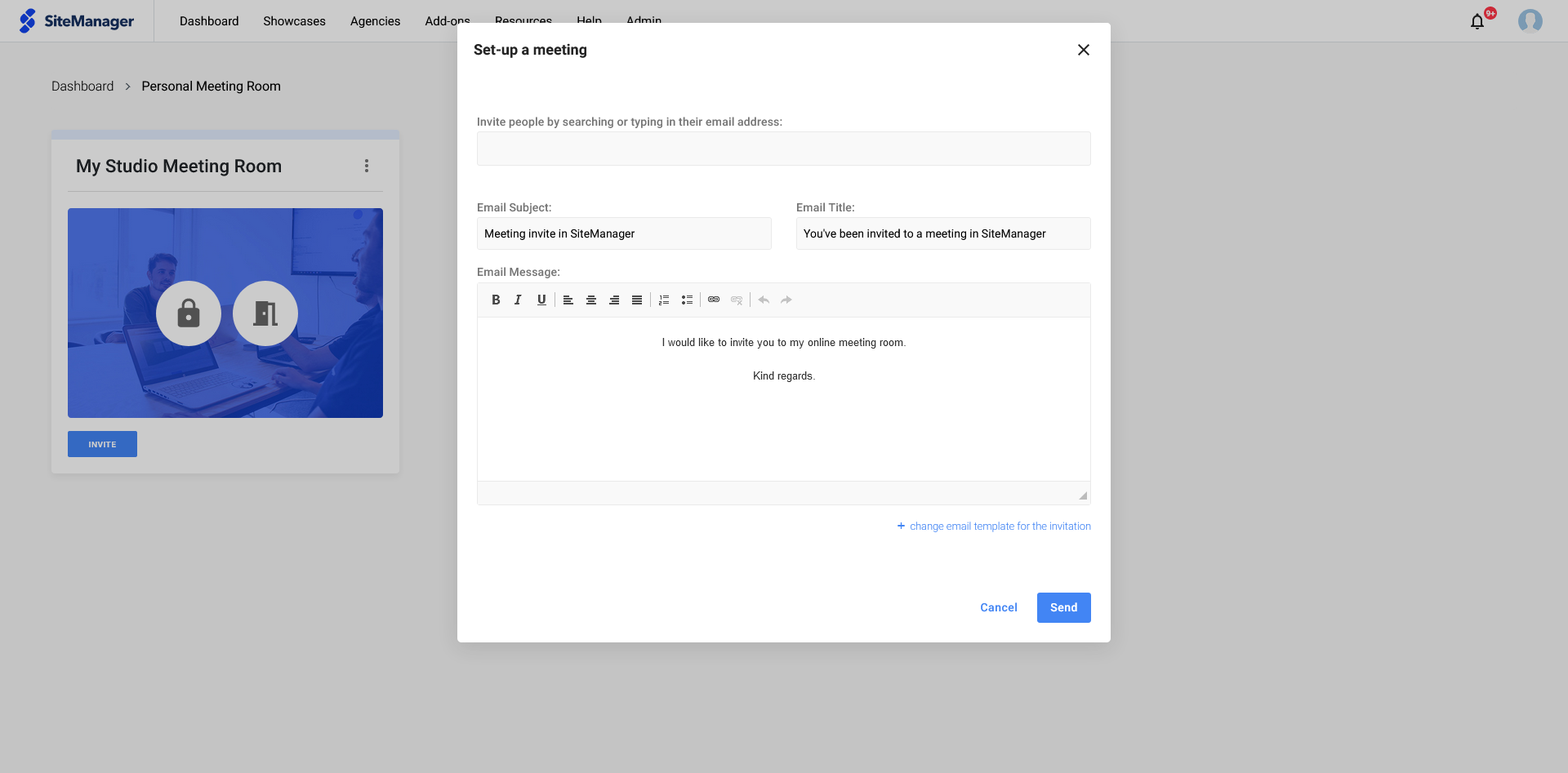
Make sure to unlock the room so other people that have the meeting room link can join.
Afterward, you can join the room as a visitor or as host!