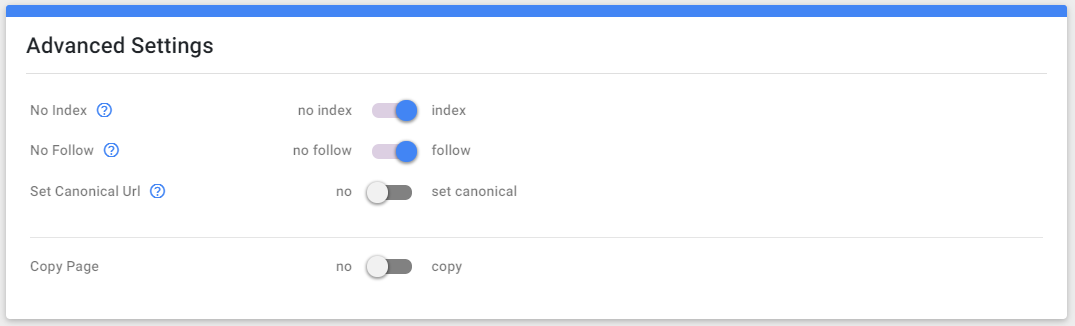In this article you'll learn how to install the different SEO functionalities on your project.
In this article
Are you on Google?
Determine whether your site is in Google's index by performing a site: search for your site's home URL. If you see results, you're in the index. For example, a search for "site:sitemanager.io" returns these results
If your site isn't in Google - Although Google crawls billions of pages, it's inevitable that some sites will be missed. When crawlers miss a site, it's frequently for one of the following reasons:
- The site isn't well-connected from other sites on the web
- You've just launched a new site and Google hasn't had time to crawl it yet
- The design of the site makes it difficult for Google to crawl its content effectively
- Google received an error when trying to crawl your site
- Your policy blocks Google from crawling the site
Help Google find your content by submitting a sitemap and adding a robots.txt file
The first step to getting your site on Google is to be sure that Google can find it. The best way to do that is to submit a sitemap. A sitemap is a file on your site that tells search engines about new or changed pages on your site.
To create a sitemap, first head to Project > SEO > Sitemap.
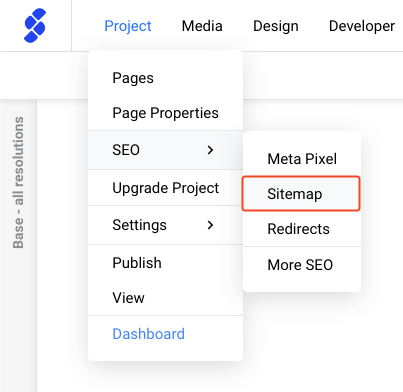
This will open a panel where you can create a sitemap & a robot.txt file.

You'll now have a few options to build your sitemap.
- Generate a sitemap automatically in SiteManager by filling in your domain, choosing a frequency the website is likely to change and click the save icon (afterward you're able to edit the sitemap)
- Upload your own custom sitemap .xml file
- A robots.txt tells search engines whether they can access and therefore crawl parts of your site. You can find more info here about this
Help Google understand your content
Head back to the SEO & Analytics module you can find in the Upgrade Center. This time we add SEO (Searchengines) to our project to create unique, accurate page titles and descriptions for your project pages.
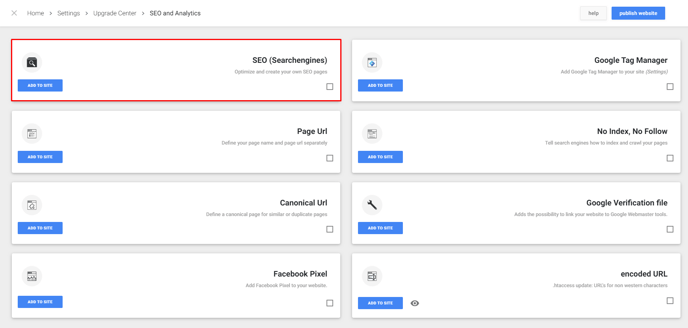
Once the installation is complete, you will be directed to the SEO page (Project settings -> SEO settings) where you can add meta tags for each page in your project.
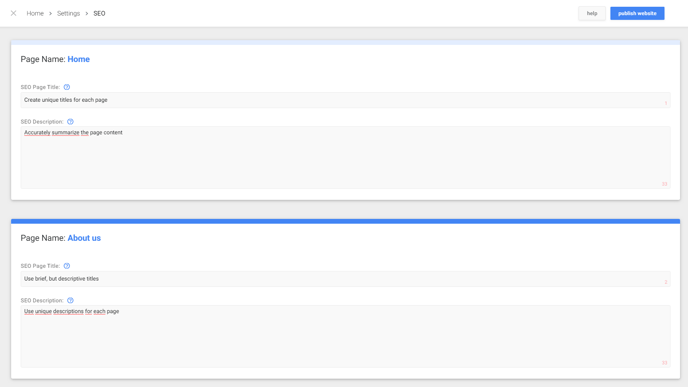
Create titles that read naturally and communicates the topic of the page's content. The title for your homepage can list the name of your website/business and could include other bits of important information like the physical location of the business or maybe a few of its main focuses or offerings.
Notice: Each page on your site should ideally have a unique title, which helps Google know how the page is distinct from the others on your site.
If the title is too long or otherwise deemed less relevant, Google may show only a portion of it or one that's automatically generated in the search result.
Avoid:
- Choosing a title that has no relation to the content on the page.
- Using default or vague titles like "Untitled" or "New Page 1".
- Using a single title across all of your site's pages or a large group of pages.
- Using extremely lengthy titles that are unhelpful to users.
- Stuffing unneeded keywords in your title tags.
Description Meta Tags are important because Google might use them as snippets for your pages.
Note that we say "might" because Google may choose to use a relevant section of your page's visible text if it does a good job of matching up with a user's query.
Adding description meta tags to each of your pages is always a good practice in case Google cannot find a good selection of text to use in the snippet.
Notice: Write a description that would both inform and interest users if they saw your description meta tag as a snippet in a search result.
While there's no minimal or maximal length for the text in a description meta tag, we recommend making sure that it's long enough to be fully shown in Search (note that users may see different sized snippets depending on how and where they search), and contains all the relevant information users would need to determine whether the page will be useful and relevant to them.
Avoid:
- Writing a description meta tag that has no relation to the content on the page.
- Using generic descriptions like "This is a web page" or "Page about baseball cards".
- Filling the description with only keywords.
- Copying and pasting the entire content of the document into the description meta tag.
- Using a single description meta tag across all of your site's pages or a large group of pages.
Make your page URLs as simple as possible
Head back to the SEO & Analytics module you can find in the upgrade center. This time we add Page URL to our project. After installing this you will have an extra feature when you change the settings of one of your pages.

Google is good at crawling all types of URL structures, even if they're quite complex, but spending the time to make your URLs as simple as possible is a good practice.
URLs with words that are relevant to your site's content and structure are friendlier for visitors navigating your site.
Avoid:
- Choosing generic page names like "page1".
- Using excessive keywords like "baseball-cards-baseball-cards-baseballcards".
- Using names that have no relation to the content in them.
- Having pages from subdomains and the root directory access the same content, for example, "domain.com/page.html" and "sub.domain.com/page.html".
Advanced page settings
The advanced settings are meant for very specific cases. By default, you should enable: index & follow.
- No Index: Enable to tell search engines not to include your page(s) in search results. This is mostly used for landing pages, thank you pages, or hidden pages.
- No follow: Enable to tell search engines not to follow links on this page. Google will not forward authority to the links in this page.
- Set canonical URL: Enable to provide search engines with a URL to the original piece of content. This is mostly used for ecommerce websites or for avoiding duplicate content if you have separate mobile and desktop sites, for example.