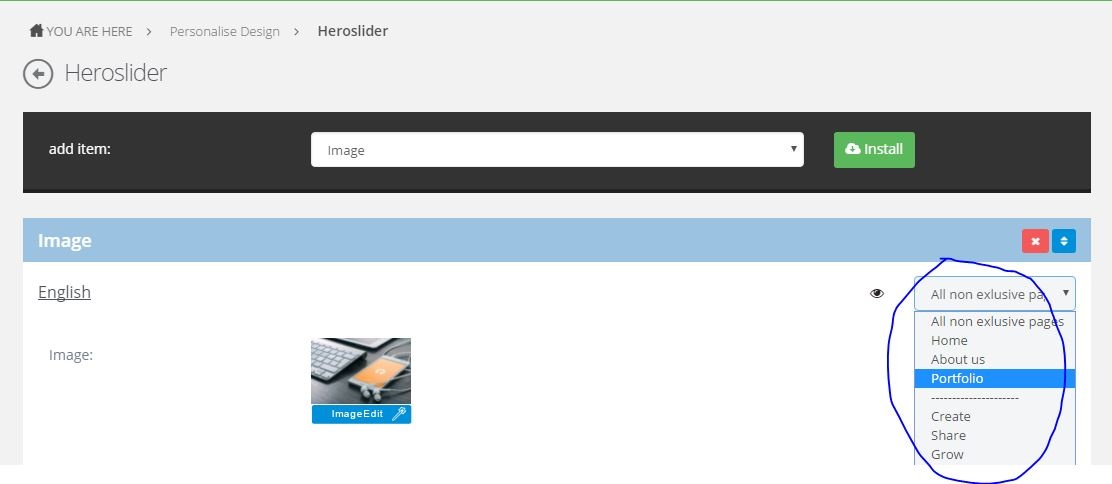- Knowledge Base
- Content
- Content Management
Edit slider
Almost every website has a slider (big banner) with pictures. More information about slider lay-outs can be found here.
How are pictures being add in the slider?
Right below the slider there is a Edit Slider button. By clicking this, the edit screen of the slider will open.
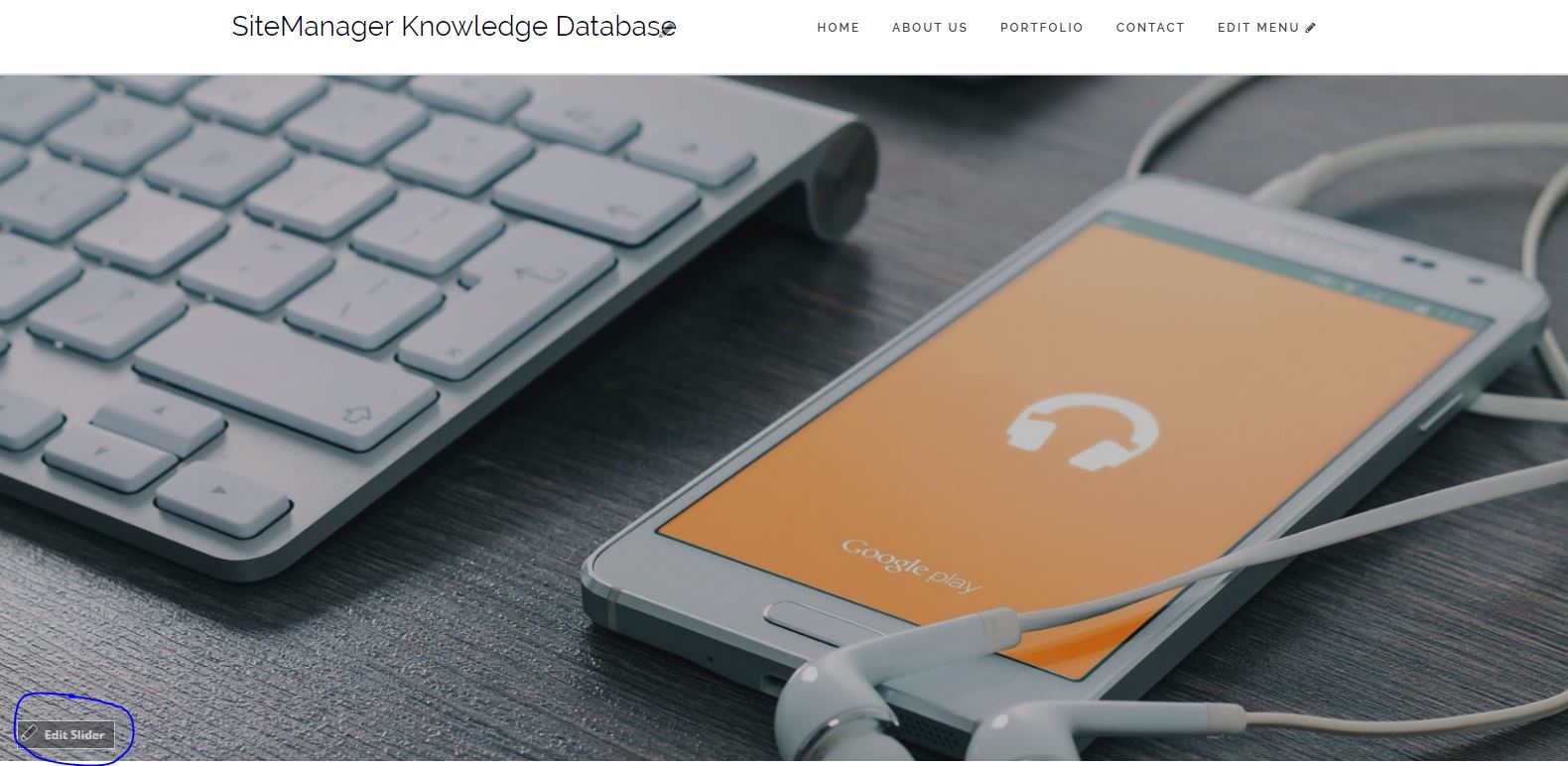
In the edit mode of the slider, new images can be added. There are always some additional options to use images in combination with text or Call to Action buttons.
When a new item is being add, the appropriate item can be selected from the dropdown list.
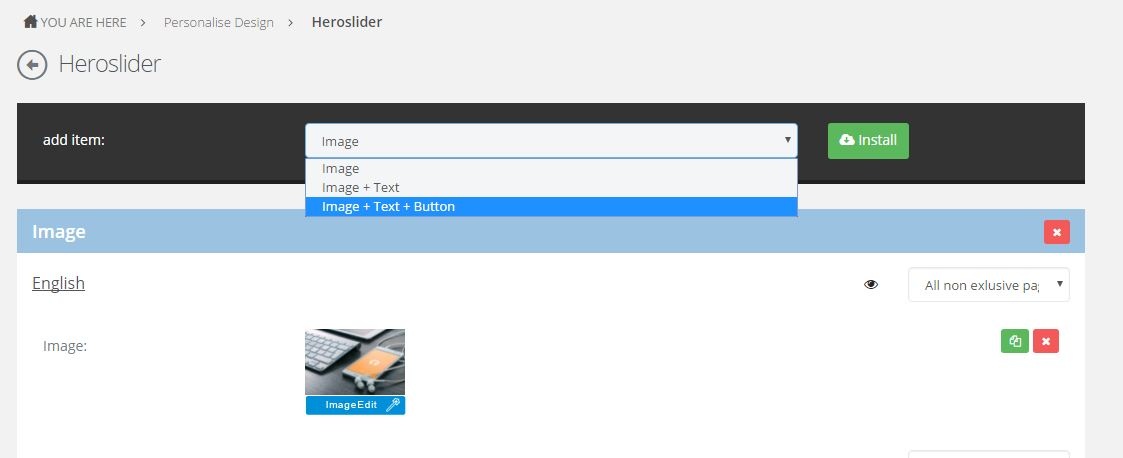
The order in wich the elements are shown in the edit mode, is the order they are being displayed on the website. Arranging the order can be done by using the blue arrows.
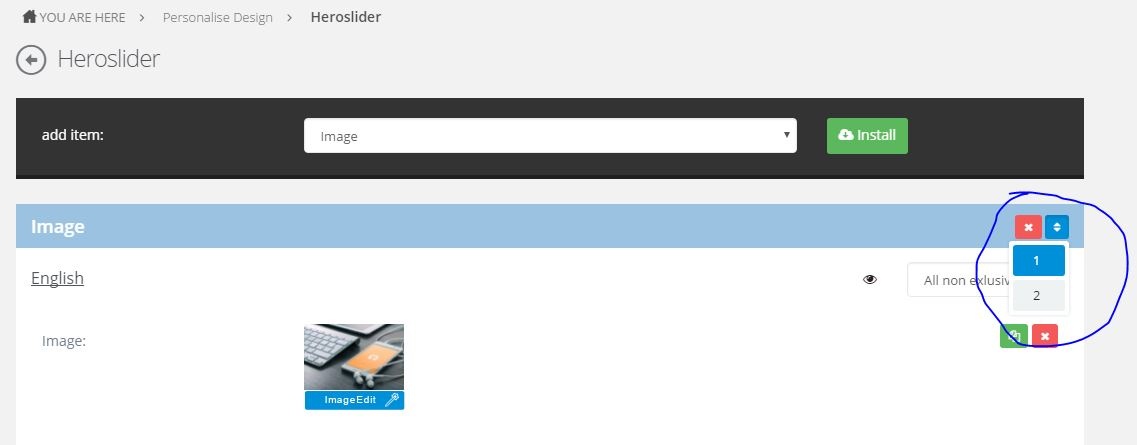
Elementen verwijderen kan via het rode kruisje. Het rode kruisje volledig rechts uitgelijnd van de afbeelding heeft als bedoeling het verwijderen van de foto, maar het behouden van het item/element.
Assign slider item to a specific page
It is possible that multiple pages on a website contain a slider. Therefore it can be interesting to assign a specific slider element to a specific page.
Every item has an eye icon on the right with text (All non exclusive pages). If that field is being set for a specific page, that image will only be available on that page.