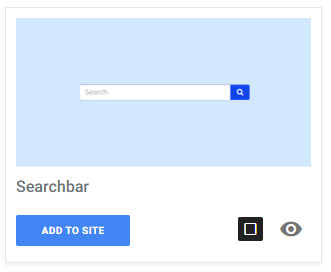You can use search without installing the search settings module. SiteManager Search is default available as a header element in the design application. That way you can decide in which page layout you include the search bar. The entire look and feel of the search bar and results is customizable with the design panels.
Optionally, if you want to customize the search functionalities, you can install the search settings module from the 'Upgrade Store'. Below we explain how this works.
Install Search module in SiteManager
Once logged in to your project, go to the 'Upgrade Center'
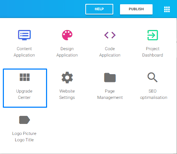
You can find the 'Search' module in 'CMS Updates'.
Once you selected 'CMSUpdates', you can add the 'Search' module into your project.
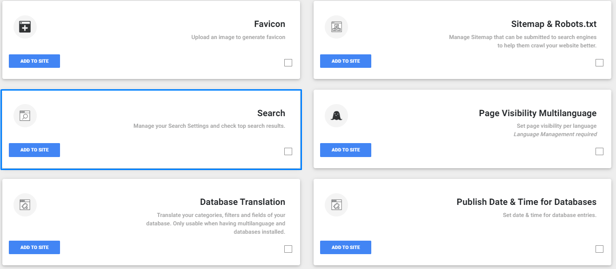
Go to the 'Website Settings' page of your project
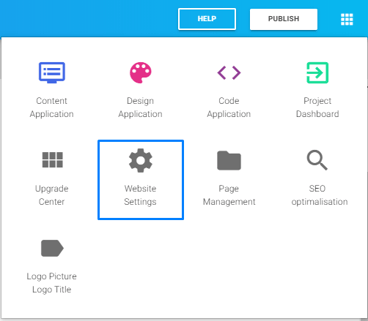
and navigate further until you are in your 'Search Settings'page.
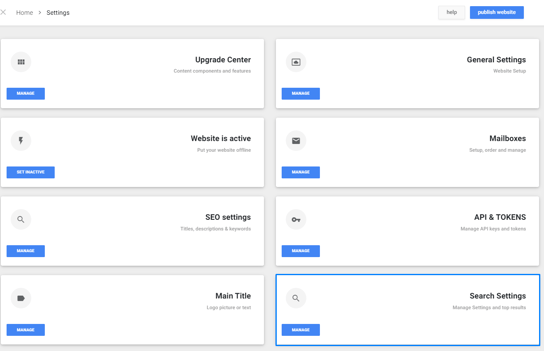
Manage Search Settings
If you go for the first time into the settings page of your Search module, everything will be set default.
General settings tab
- Search full or part of word: choose whether your search results contains the full or a part of the word.
- Minimum word length: Get results when the search word has more then the given number of characters.
- Maximum results: Once the search module found results within your site, gave back a maximum amount of results.
- Maximum excerpt length: Each search result has a block of text. ther are cases the text as pretty long. Choose here the maximum of characters it returns in the search result.
- Show images: Return images that contains the search word in the name of the image. Also for Databases.
- Filter words: Exclude/filter words out of search result.
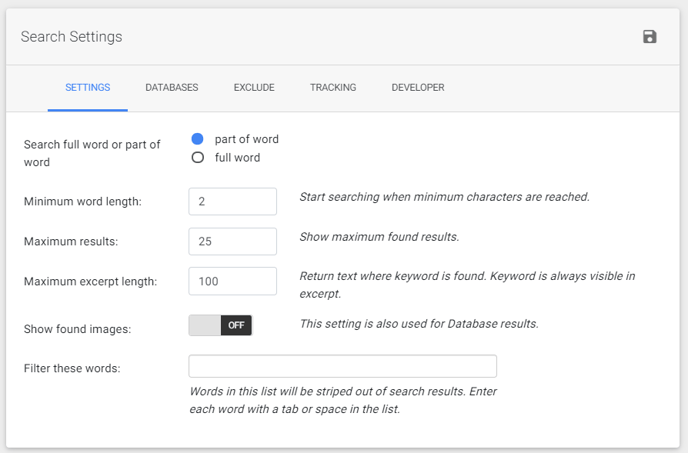
Databases tab
In this tab you can choose in which database you want to find results.
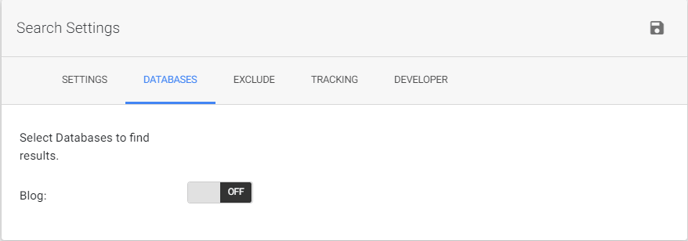
Exclude tab
Choose multiple pages to exclude from search results.
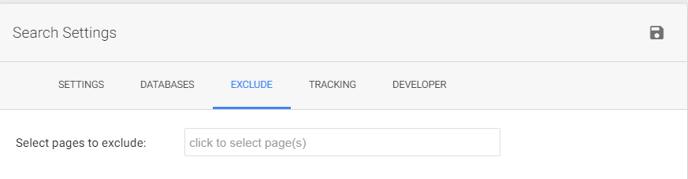
Tracking tab
You can view on which words visitors search on your website.
Each entered word will be saved for 30 days.
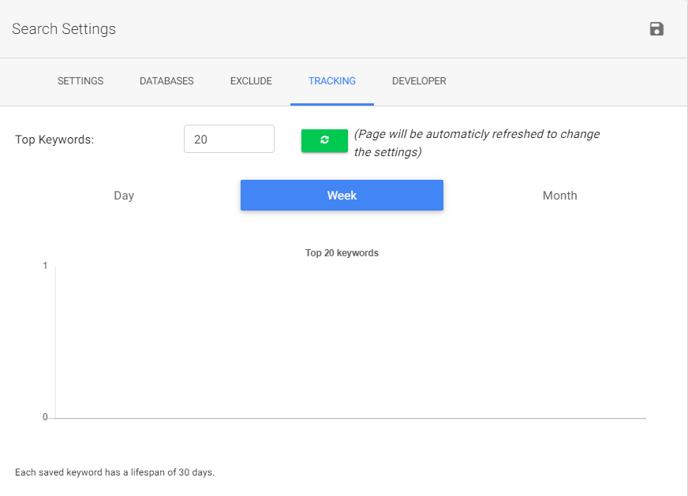
Developer Tab
This tab is only visible when you have access to the 'Developer App'.
Developers can also create their own searchbar.
that can manually add a searchbar within the menu or at random place.
We provide you the code and the rest is up to the developer. The developer is free to create his own searchbar.
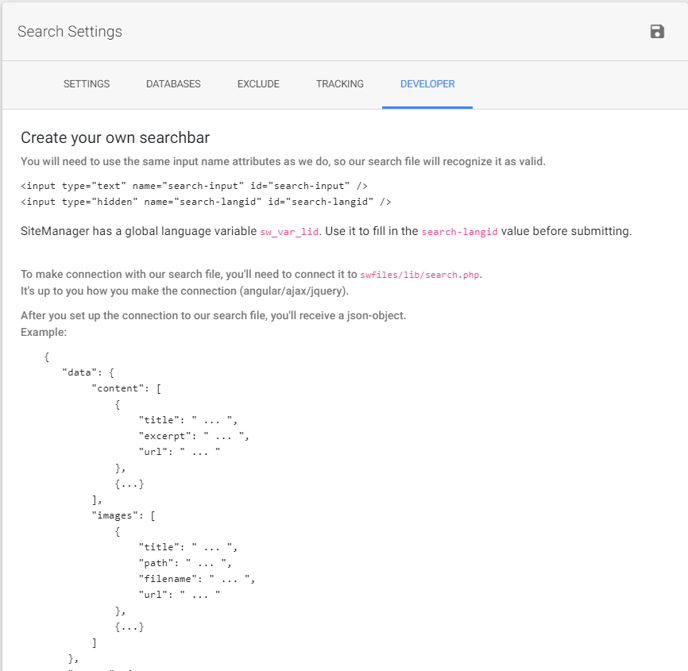
Add a search bar to your website
You can find a fully functional search bar in our library of layout components (under header > special elements). If you have some coding skills, you can create your own using the code generated under the development tab of the search settings.