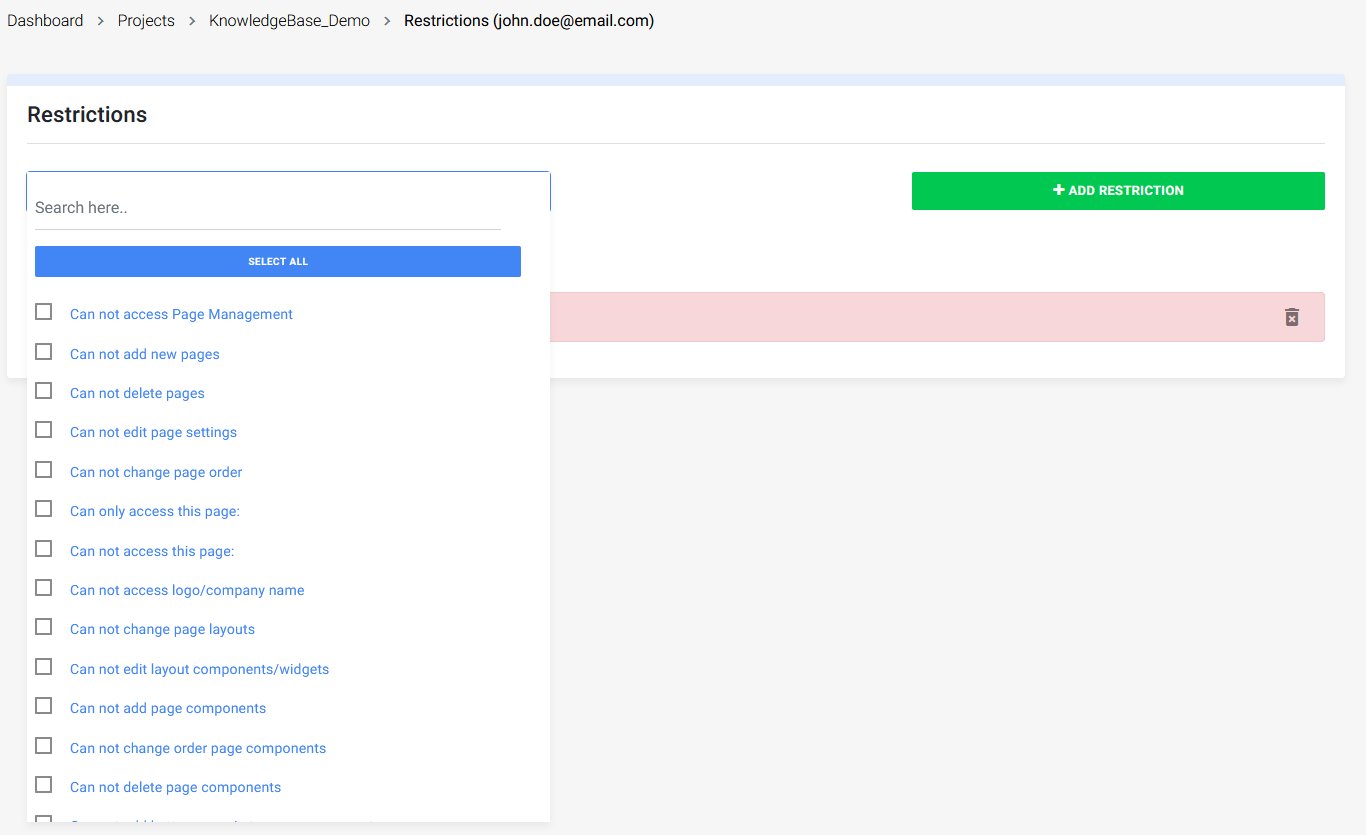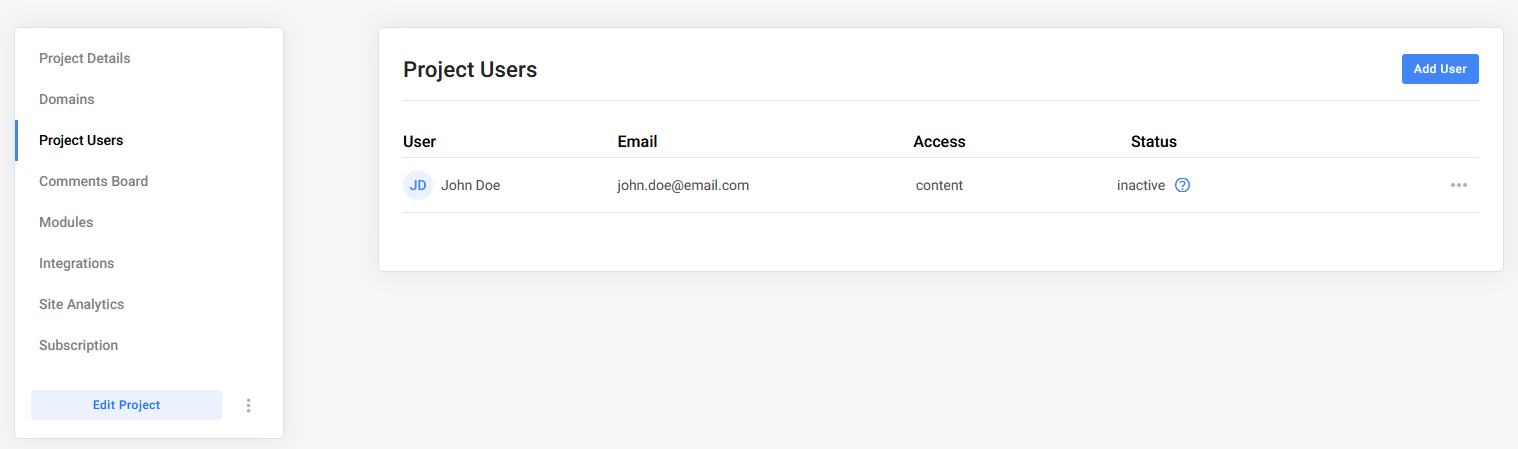- Knowledge Base
- Dashboard
- Project Dashboard
Manage Project Users
Add users to your project
In the General Settings of your project you can add new users, we navigate to Project Users. This will show you an overview of all the added users, as well as the access each user has!
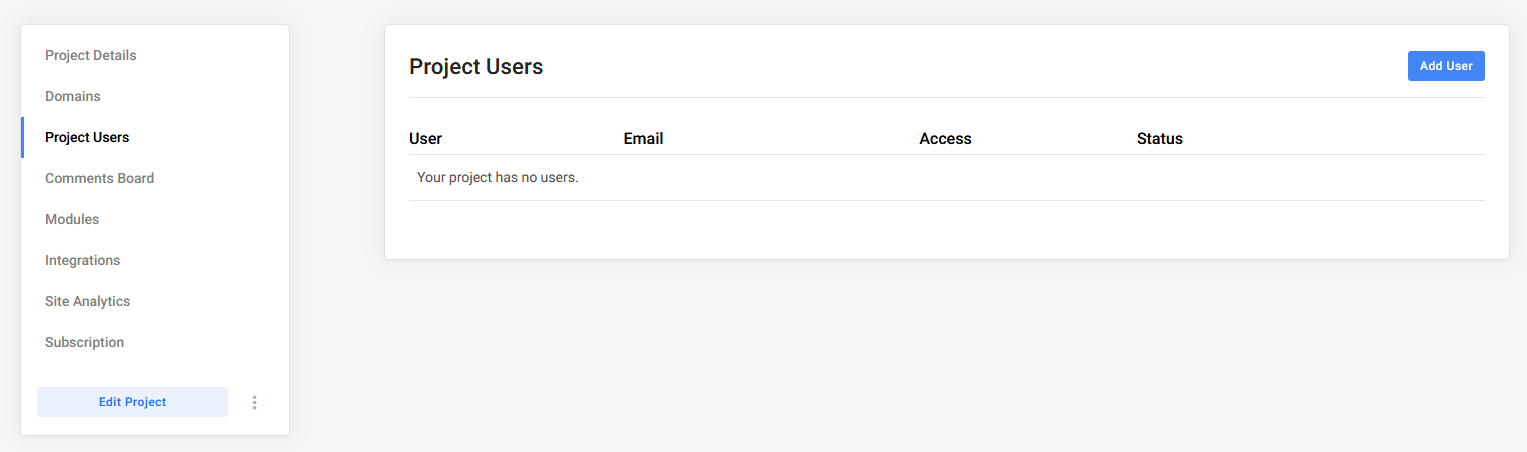
When we click on the Add User button, all we have to do is add the email, first & last name of our user. An email will then be send to complete this process.
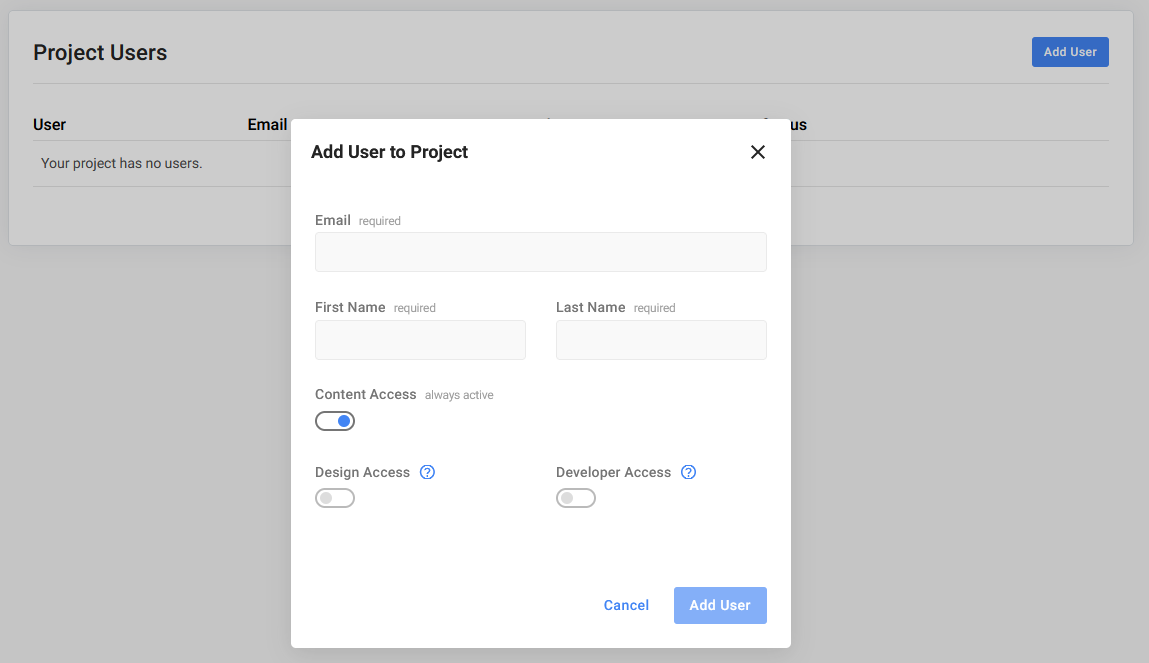
Restrictions
Each user in your project can have specific restrictions. To access the restrictions page for your project users, simply click on the options icon (three dots) in the overview.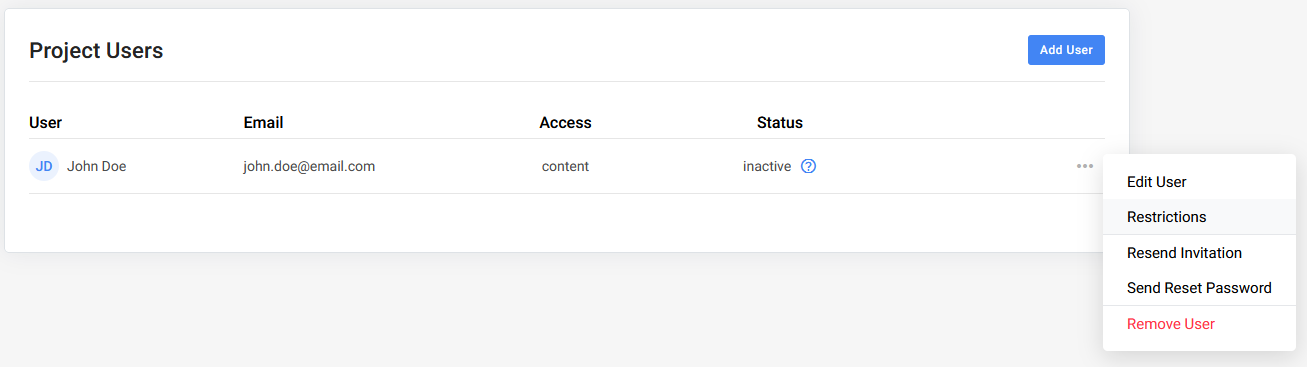
When you add a new user the access to the Upgrade Store will be revoked as shown in the picture below.
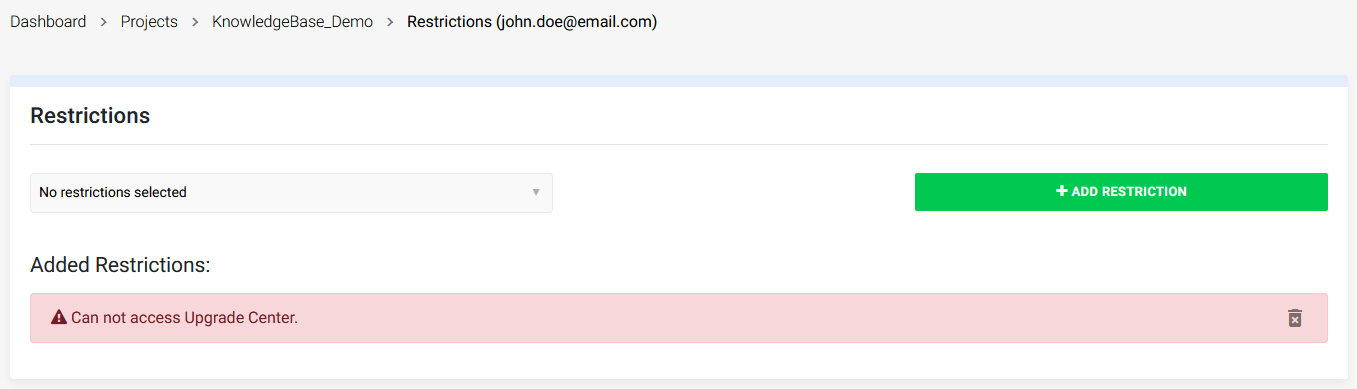
To reactivate access to the upgrade center, simply delete the restriction! If you wish to add additional restrictions, you can easily do so by selecting the ones you need from the restrictions dropdown menu.