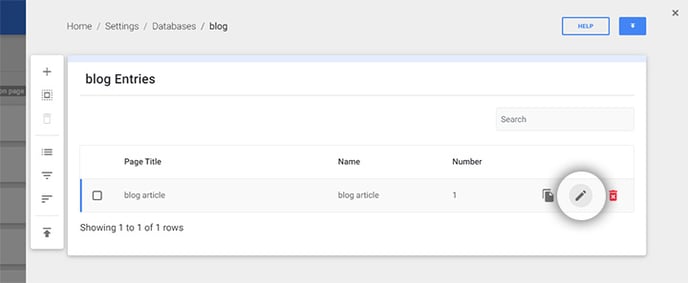Learn how to add a smart rule and logic to content inside the SiteManager visual CMS
First you need to finish the smart rules configuration and implemented them in the code of the projects we can start using them in the CMS.
Our Smart Content module has recently been renamed to Logic. All documentation will be updated with the new name in the future.
1. Smart Rules Examples
In this example we are adding smart rules on the page properties from the homepage. Click New Rule to add a new smart rule.
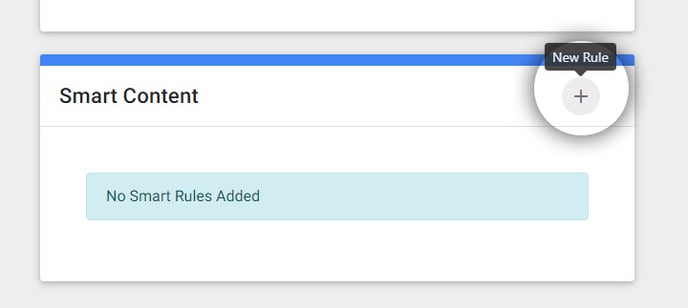
Depending on the configuration you will be able to add one or more of the following smart rules:
1.1. Access (behavior) Logic
Make sure Access Logic is selected. Select the Group you want to apply the logic to.
You have two behavior options: show content when visitor is in group or show content when visitor is NOT in group.
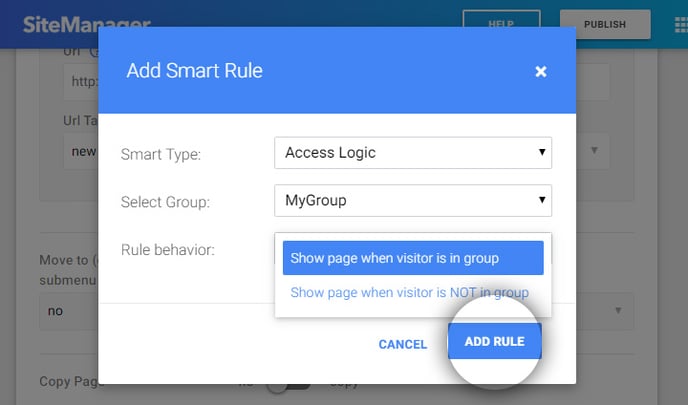
You can change the behavior by clicking the ⋮ icon. You can also delete the rule you set.
You can set one smart access (behavior) rule per group.

1.2. A/B Testing
Make sure A/B testing is selected for Smart Type. Select the group and set the percentage for the occurence of this trigger.
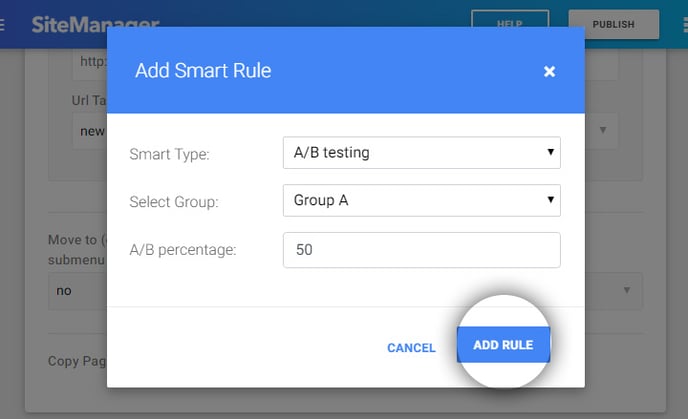
Always make sure the total percentage of all the smart rules for one set is exactly 100%. If this is not the case the A/B testing will not trigger and an error will be shown.
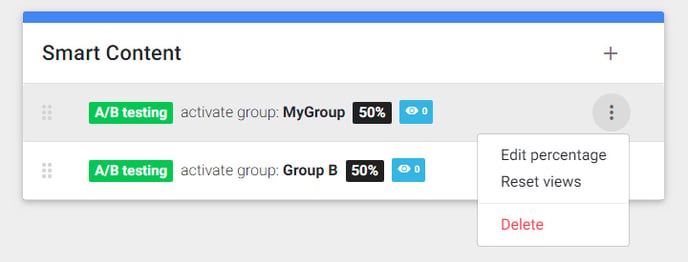
Advanced tip: If you want to add a visitor in a group by visiting a certain page you can do this by adding a public parameter when entering this page (see configuration 2.2.). However if you don't want to use a parameter you can always add an A/B testing smart rule and set the group to 100% achieving the same effect.
1.3. Time Logic
Select Time Behavior as the type of smart rule you want to add. You will also see the timezone that was set-up in the smart content configuration.
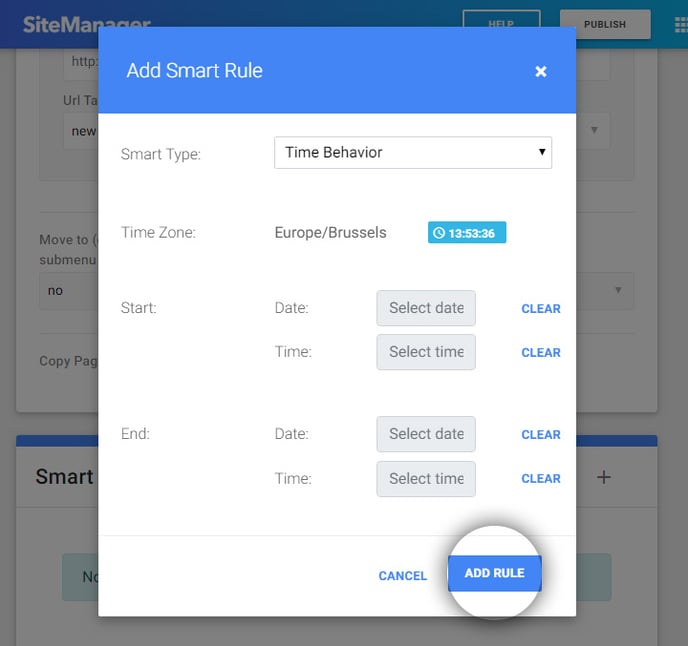
You can choose to set a start and or end date. You can also ignore this and use time only.
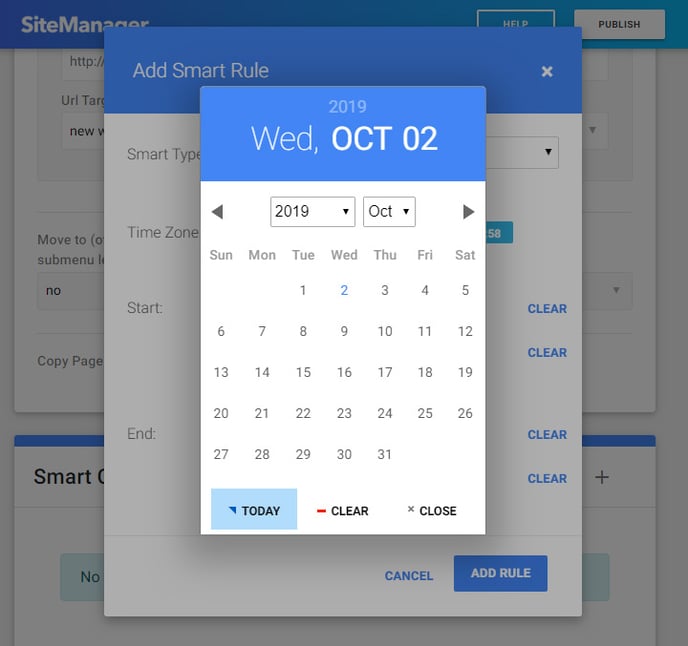
You can choose to set a start and or end time for your smart rule.
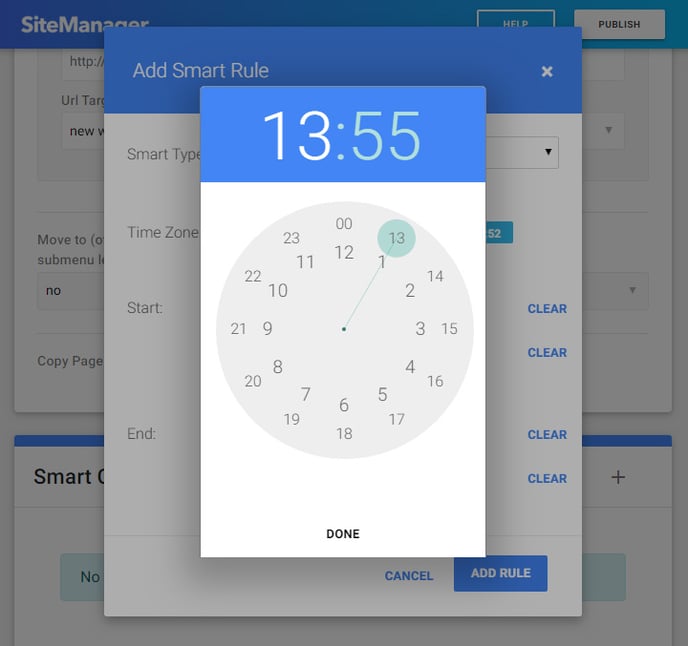
When a time rule is set you can see if the rule is currently visible or invisible. Click the ⋮ icon to delete the rule.
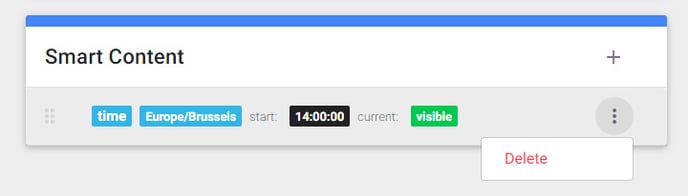
2. Smart Rules locations in the CMS
Depending on the configuration and implementation of Smart Content it is possible to find the smart content rules in these places:
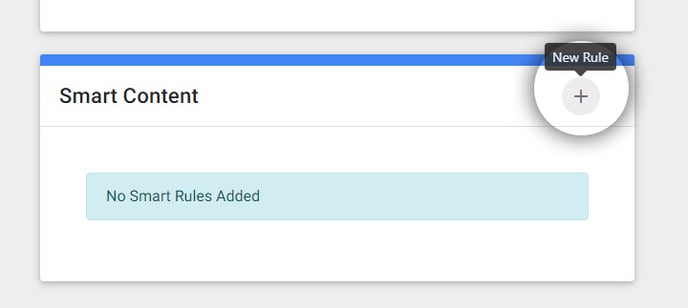
2.1. Pages
When you go to page management and click on the settings icon of a page you will see the smart content rules box.
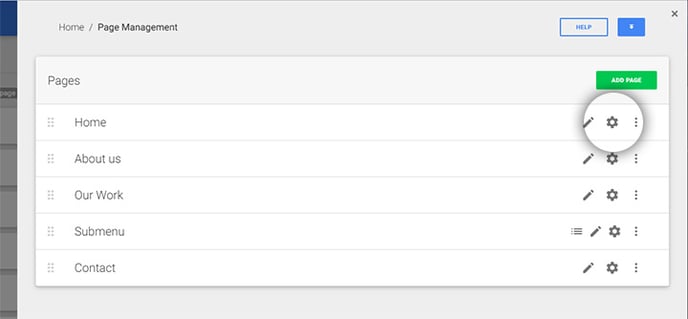
2.2. Content Section
When you open the options menu of a content section you will be able to see the smart content.
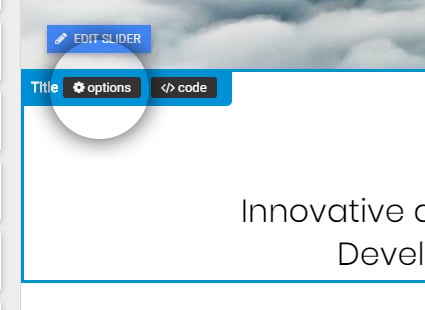
2.3. Page Content input field
When you edit page content it's possible the smart content input field has been added here.
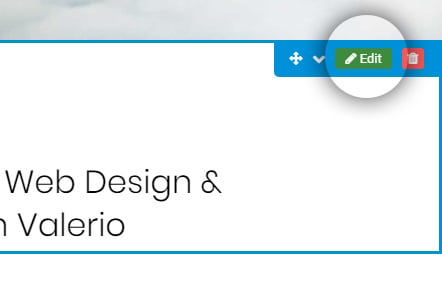
2.4. Layout Content input field
When you edit layout content it's possible the smart content input field has been added here.
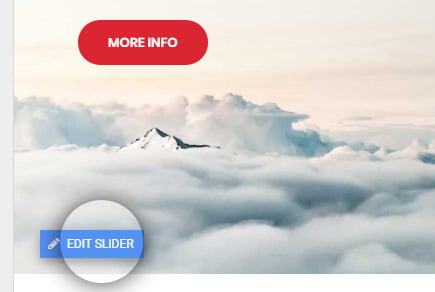
2.5. Database Entry and/or input field
Smart content rules could've been added to the set-up of your database entry.
When you edit database content it's also possible the smart content input field has been used here.