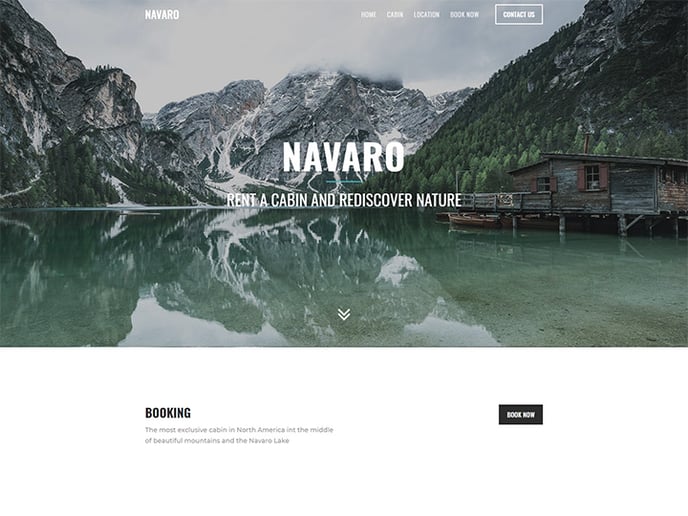With the Smart Content module you can A/B test any type of content or design variation.
Our Smart Content module has recently been renamed to Logic. All documentation will be updated with the new name in the future.
In this article we are going to create an A/B testing on a CTA banner on the homepage of a website.
If you haven't read the get started with smart content articles: you find them here:
https://support.sitemanager.io/what-is-smart-content
https://support.sitemanager.io/installing-smart-content-premium-module
https://support.sitemanager.io/manage-smart-content
https://support.sitemanager.io/smart-content-configuration
https://support.sitemanager.io/implement-smart-content
https://support.sitemanager.io/smart-rules-in-the-sitemanager-cms
Variant A:
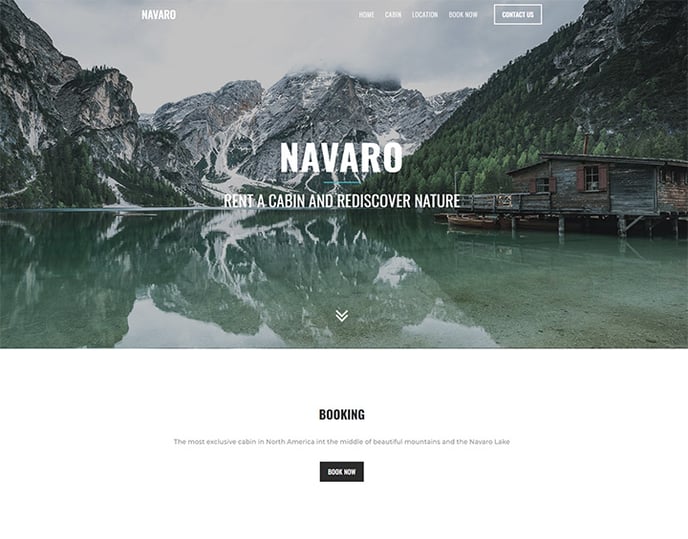 Variant B:
Variant B:
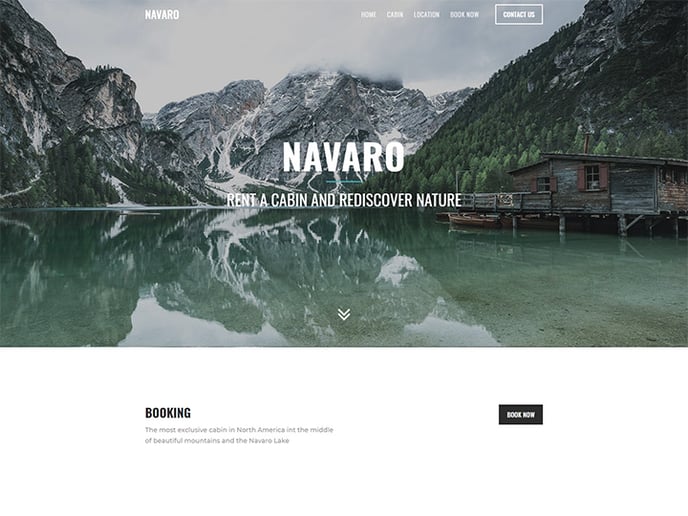
1. Create A/B groups
In the code environment of the project go to smart settings and create an A and B group. In this example we are only using two groups but you can create as many A/B testing groups as you need.
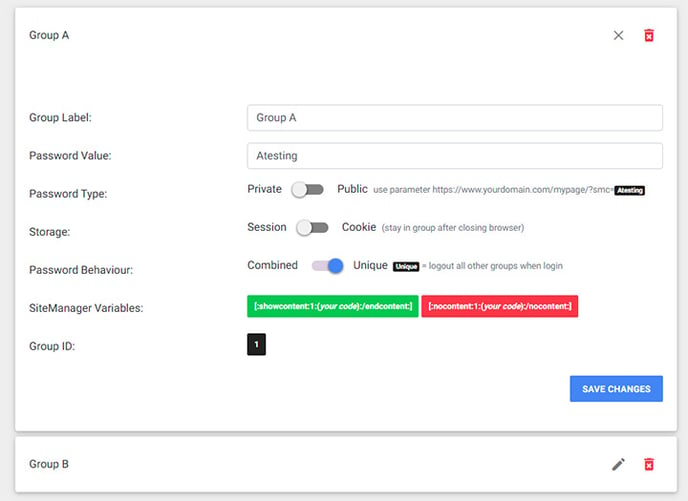
For A/B testing use the following settings: password type: private, storage: session, behavior: unique.
2. A/B configuration
A/B testing can only be implemented with the Smart Rules. In the smart settings page make sure the A/B logic is enabled. Depending on what you want to A/B testing you can select pages, content and databases. You can also add A/B logic as an input variable (1.2: https://support.sitemanager.io/implement-smart-content).
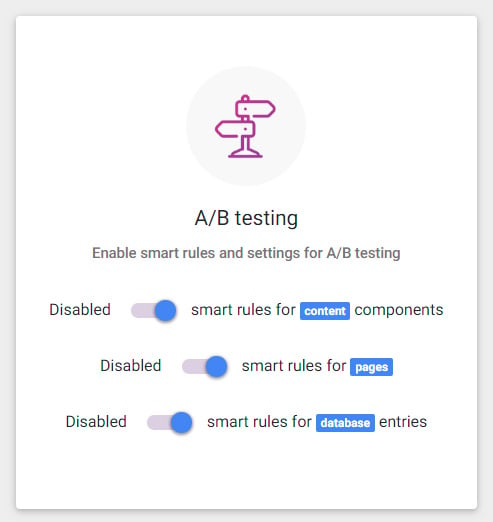
In this example we are going to add A/B testing for the homepage so make sure to smart rules for pages is selected.
3. A/B rules & View Percentages
Return to the CMS, go to page management and click on the settings icon of the Home page.
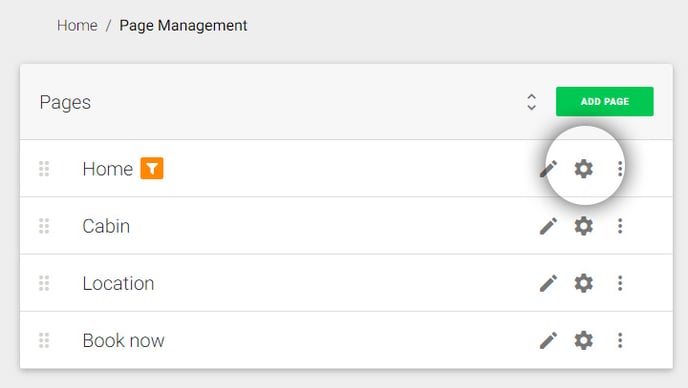
Click on the plus icon to add Smart Rules. In this example we added Group A and Group B with a view percentage of 50%. It's important that the total view percentage is always 100% otherwise the A/B logic will not trigger when the site is published
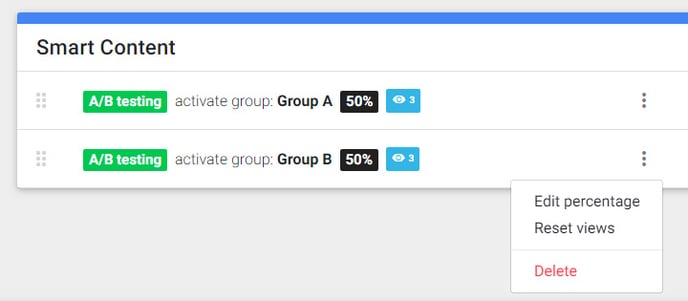
When you are logged in with developer access you can reset the views from testing when the site goes live.
4. Access Logic for group A and B
In the visual CMS we created two variants of the CTA banner.
Variant A:
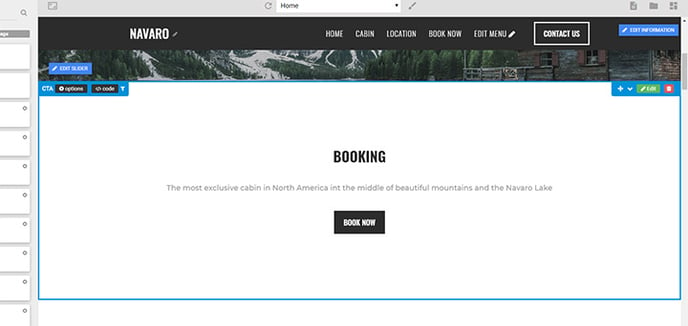
Variant B:
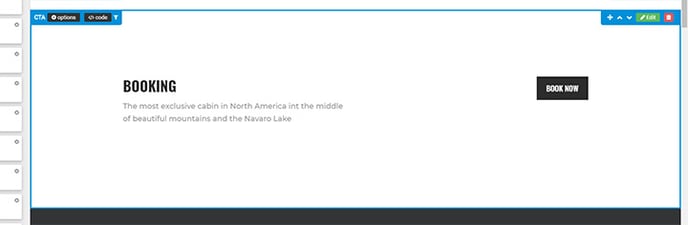
Click the options button to add the access logic to group A or B.
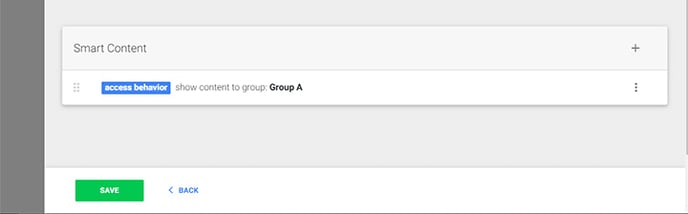
5. Publish Website
The A/B logic only works on the published website.
When the page is loaded it will automatically place the visitor in group A or group B depending on the set view percentage. Because these are unique groups they will automatically logout of the other groups when this happens.
Page loaded variant A:
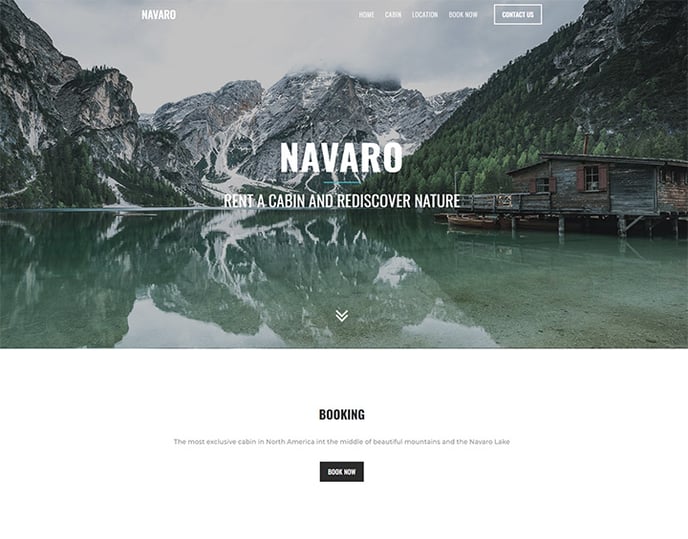 Page loaded variant B:
Page loaded variant B: