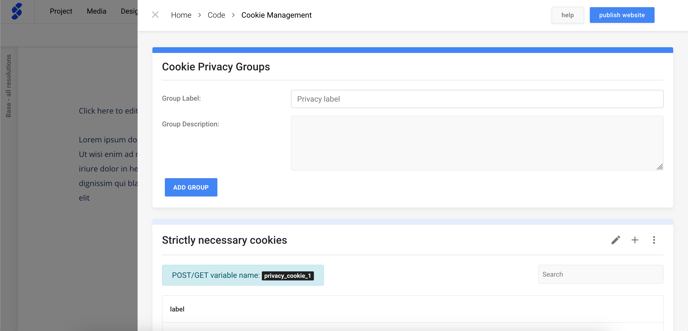- Knowledge Base
- Cookie Settings
- Getting Started
How to activate the Cookie Settings module
In this article you'll learn where cookies can be managed.
Notice: Following this guide will only activate the 'behind the scenes' settings for the cookie scripts. Only after installing the cookie modal will the full setup be completed.
Step 1. Code Application
To properly handle cookies inside your website, it is important to be able to manage the actual scripts that use those cookies. For this reason we chose to add the Cookie Settings module.
You can add the cookie module from the integrations section of your project's dashboard. Locate the cookie module and click install the module.
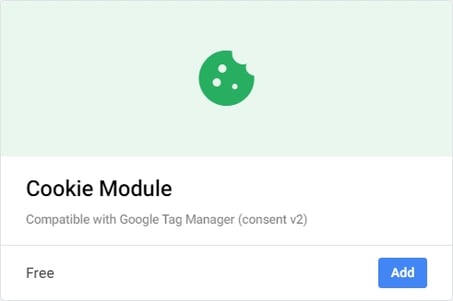
If ever necessary, you can remove the cookie module by locating it once more and clicking on the delete option.
Step 2. Manage the predefined Cookie Groups
When the module is activated a list of predefined Cookie Groups will automatically be installed. These can easily be edited. Learn more be following the Manage Cookie Groups guide.