- Knowledge Base
- Upgrade Center
- Components
How to configure the language switcher
In this article you will learn how to get the most out of the language switcher.
-
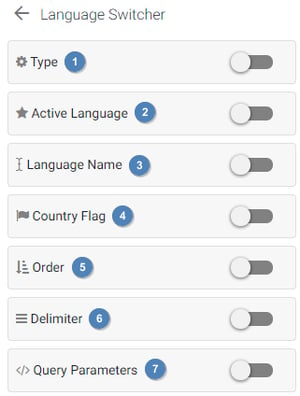 Type: Choose how to visualize the language switcher. Possible options are list, dropdown on hover and dropdown on click.
Type: Choose how to visualize the language switcher. Possible options are list, dropdown on hover and dropdown on click. - Active language: Show or hide the current language. You can choose between the short and full version of the language name. The short version will be taken from the language code you set up in the language management.
- Language name: Show or hide the language name. You can also choose between the short and the full version of the language name. The short version will be taken from the language code you set up in the language management.
- Country flag: Show or hide country flags. The flag will be taken from the country code you set up in the language management.
It is important that you have a country selected, otherwise no flags will show up. - Order: Change the order in which the languages will be displayed. Possible options are CMS order, ascending and descending.
- Delimiter: Choose the delimiter between the languages. Only applicable when type is set to list.
- Query parameters: Choose whether query parameters should be included when changing the language. If you don't know what query parameters are, it is best to leave this option unset.
Be sure to select a country together with a language when setting up your language in the language management. If no country is selected, no country flag will be shown.
