- Knowledge Base
- Upgrade Center
- SiteManager Form
How to connect the SiteManager Form to your email.
This article will explain how to connect the SiteManager form to your email. Every time the form will be submitted, an email will be sent.
Form action
You can add the email action by clicking the 'Edit Form Actions' button. Here you can add all the actions, including the email action.
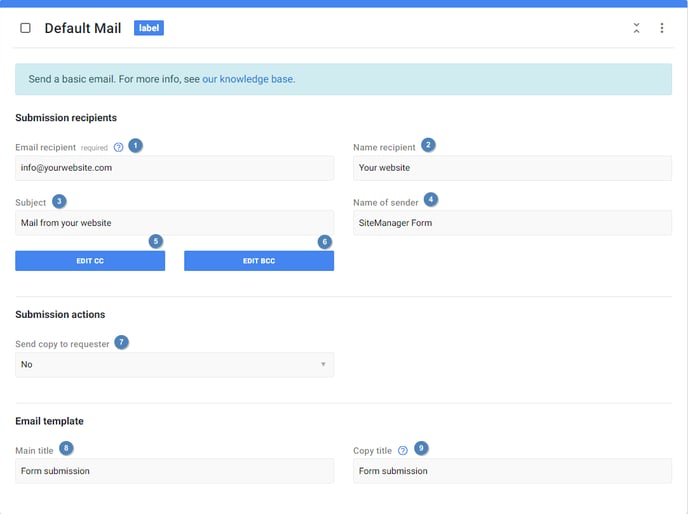
- Email recipient: The email address the data will be sent to. This field is logically mandatory.
- Name recipient: The name of the person/company the email will be sent to.
- Subject: The subject of the email.
- Name of sender: The name of the sender of the email.
- CC: Here you can add one or multiple email addresses for the carbon copy.
- BCC: Here you can add one or multiple email address for the blind carbon copy.
- Send a copy: Choose whether to also sent the email to the visitor. This way he will also obtain a copy of the data that he filled in.
- Main title: The title of the email template. This title will be shown above the collected data.
- Copy title: The title of the email template that will be sent to the visitor (if copy is enabled). This title will be shown above the collected data.
Build Form
You can insert multiple form inputs to collect different kinds of data. Be sure to include a submit button (as that is required for every form) and an email field. The email field is required, so you can always contact the visitor if necessary.
Input Data
As stated in the main article, it isn't necessary to add extra input data to your input fields when using the email action. All your fields will be automatically sent to your email address. This makes for a very speedy setup if you only need an email form!
